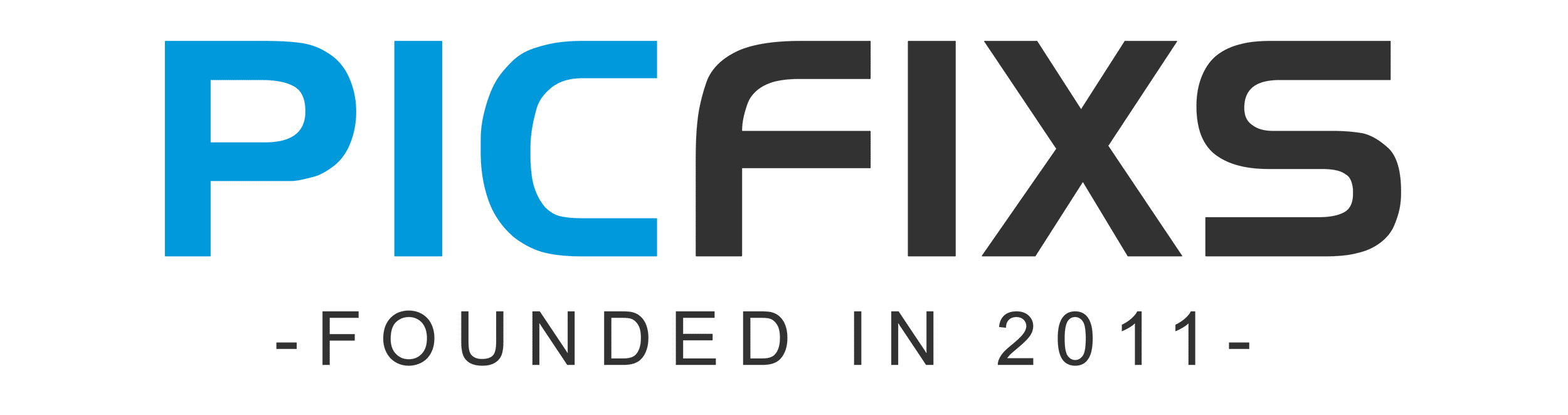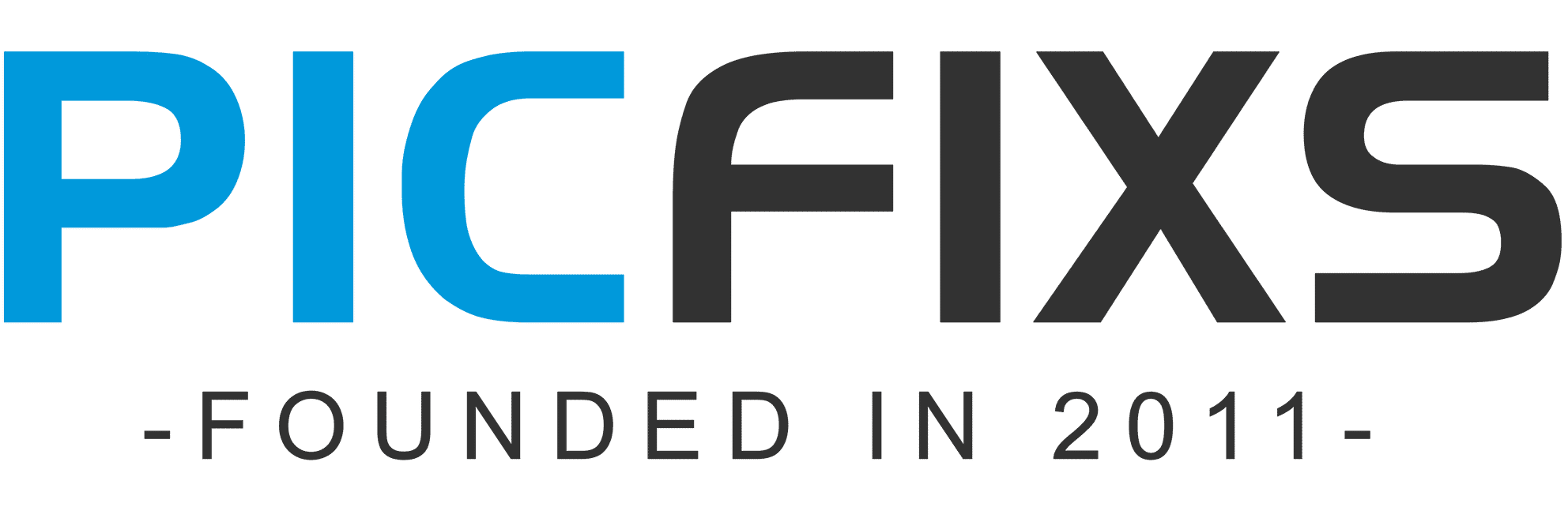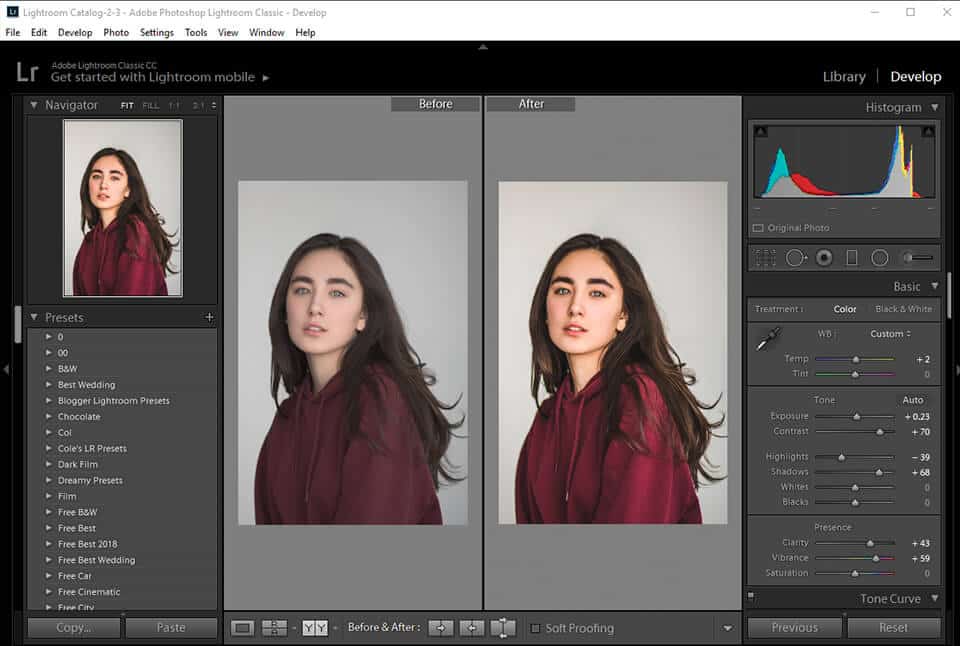Estimated reading time: 5 minutes
Table of contents
You are unlikely to attract a large audience if you create a collage in Lightroom using the same template. People like to see unique designs with personal touches, and there are several factors to consider in order to create a wow effect. In this case, the most important parameters are balance, alignment, proximity, and theme. You should also experiment with photo collage ideas in order to provide clients with visually appealing collages.
Balance
When we talk about balance, we mean the arrangement of elements within a single design. When creating a Lightroom photo collage, you must arrange the images in such a way that the finished layout is pleasing to the eye and simple to understand. A well-balanced college is sure to bring a smile to the faces of those who see it.
Asymmetrical balance can be achieved by placing similar elements in all directions from the center. For example, on each side of the composition, you can insert images of the same size or with a similar color gamut. To create truly mind-blowing collages, it makes sense to study more photography composition tips.
Arranging photos slightly off-center can also produce a lovely effect. This is referred to as asymmetrical balance. You can use images of varying sizes or shapes and arrange them in close proximity.
Alignment
This is another important principle to remember when creating a collage in Lightroom. The way different elements of a design (pictures in the case of a collage) line up with each other is referred to as alignment. Edge alignment indicates how far elements are from the composition’s outer edge. The distance between elements and a horizontal or vertical centerline is specified by central alignment. Depending on your current project, you can select any of the variants.
Proximity
It is impossible to create a high-quality and eye-catching collage if this principle is ignored. The distance between the design’s components is referred to as proximity. When you widen the borders between photos, the images in a collage shrink, and vice versa. The way you use the empty space between images has a big impact on how viewers understand the concept you’re trying to convey. Increasing the width of a border almost never yields a positive result.
Theme
While the other three parameters are more visible and easy to understand how they affect the visual appeal of your photo collage, a theme is equally important but less measurable. A theme is sometimes referred to as the tone or style of a design. A theme in the case of a college is an identical/similar style or treatment that appears in all of your photos.
For example, if a college is made up of B&W images and colorful photos that are haphazardly scattered across the cells, it will be difficult for our eyes to enjoy such a composition. It is preferable to combine black and white photos in one collage and leave color photos for another. When choosing images for a collage, consider lighting, color balance, and mood to create a unified whole.
If you’re just learning how to make a collage in Lightroom, the concept of a theme may be perplexing. There are several fundamental principles to follow in your work, but perfecting them takes time and practice. To begin, you can download collage templates, fill in the blanks, and then make custom changes. Once you’ve mastered the technique, you’ll be able to build collages from the ground up.
FAQ About Lightroom Collages
I hope this guide has alleviated your concerns about making collages in Adobe Lightroom. Though it will take some time to create a true one-of-a-kind collage, the gratitude of your clients and potential business prospects will be well worth the effort.
If there are any remaining nuances you want to clarify, or if you have any questions about how to create a collage in Lightroom, please see the information below.
How Do I See Before and After Side-by-Side in Lightroom?
Photographers enjoy taking before and after shots to demonstrate how they improved an original shot. Fortunately, Lightroom has a dedicated tool for this purpose.
Creating before and after images in Lr will be a breeze once you’ve figured out how to make a collage. You only need a template with two cells – one for the original photo and the other for the modified image.
Is Another Way to Make Collages?
People usually enjoy making a collage in Lightroom because the process is simple and quick. However, the program lacks many customization options, which may be frustrating for advanced users. A border, for example, cannot be recolored. Photoshop is more forgiving in this regard, and many experienced photographers use it for collage-making work.
Alternatively, you can use online services such as Canva. This website can be integrated with Facebook and contains a large number of free collage templates for easier work.
In any case, if you want to grow your business, you’ll need to know how to make a collage in Lightroom. The program allows for quick edits, maintains image quality, and provides numerous saving options. You can also use TIFF to create a collage for a more professional look.
Note: If you want to make some adjustments to the photo just let me know. I can do it for you at a very low cost. You can hire me to edit your photo.
LATEST POST
- What is Midjourney
 Discover the capabilities of Midjourney AI, learn how to effectively utilize the platform, and explore the advantages and disadvantages of the Midjourney AI image generator across its different pricing options.
Discover the capabilities of Midjourney AI, learn how to effectively utilize the platform, and explore the advantages and disadvantages of the Midjourney AI image generator across its different pricing options. - Brand identity elements
 In the vast marketing universe, imagery is pivotal in establishing and nurturing a brand’s identity. A brand’s visual choices are not merely aesthetic decisions but strategic moves that can significantly influence perception and performance. This Picfixs article explores the intricacies of selecting imagery that complements and enhances a brand’s essence, ensuring it resonates with the… Read more: Brand identity elements
In the vast marketing universe, imagery is pivotal in establishing and nurturing a brand’s identity. A brand’s visual choices are not merely aesthetic decisions but strategic moves that can significantly influence perception and performance. This Picfixs article explores the intricacies of selecting imagery that complements and enhances a brand’s essence, ensuring it resonates with the… Read more: Brand identity elements - 100 Best Mountain Captions and Mountain Quotes for Instagram
 Ready to scale new social media heights? Look no further than this treasure trove of 100 exhilarating captions and quotes, handpicked for your Instagram mountain posts!
Ready to scale new social media heights? Look no further than this treasure trove of 100 exhilarating captions and quotes, handpicked for your Instagram mountain posts! - Symmetry in Photography: A Creative Approach with Examples
 Delve into the enchanting realm of symmetry in photography as we showcase mesmerizing examples on our website. Experience the allure of perfectly mirrored images!
Delve into the enchanting realm of symmetry in photography as we showcase mesmerizing examples on our website. Experience the allure of perfectly mirrored images! - 11 Quarantine Photoshoot Ideas to Try at Home for Amazing Photos
 Looking for unique photoshoot ideas during quarantine? Explore the 11 creative suggestions that will help you capture unforgettable moments at home.
Looking for unique photoshoot ideas during quarantine? Explore the 11 creative suggestions that will help you capture unforgettable moments at home.
RELATED LINK