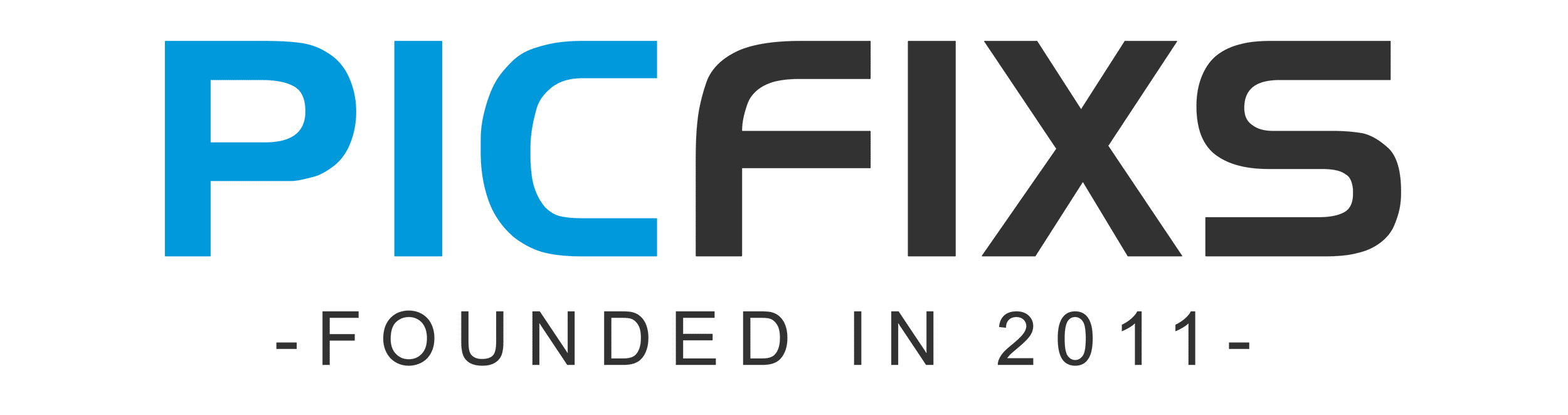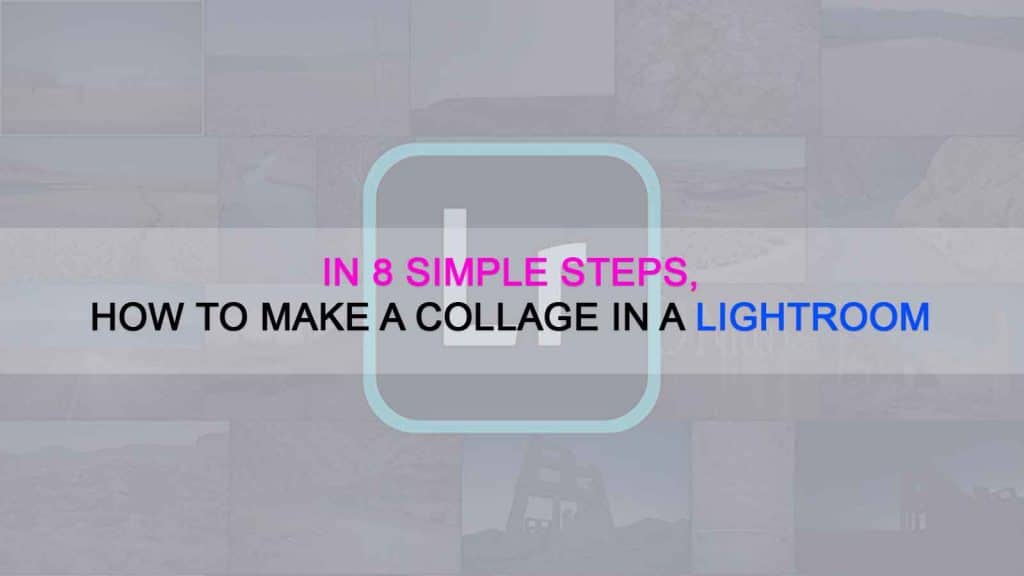Estimated reading time: 9 minutes
Table of contents
The number of people offering photography services is rapidly expanding, so if you want to stand out from the crowd, you must entice clients with additional offers. You could, for example, edit their photos and then arrange them in a thematic collage.
Before you begin creating a collage in Lightroom, you must first devote time to the preparatory stages.
Lightroom wasn’t designed for this purpose, so you’ll need to make some adjustments and switch from one menu to the next to get started. However, if you follow the steps outlined below, you will have no problems.
1. Import the Photos
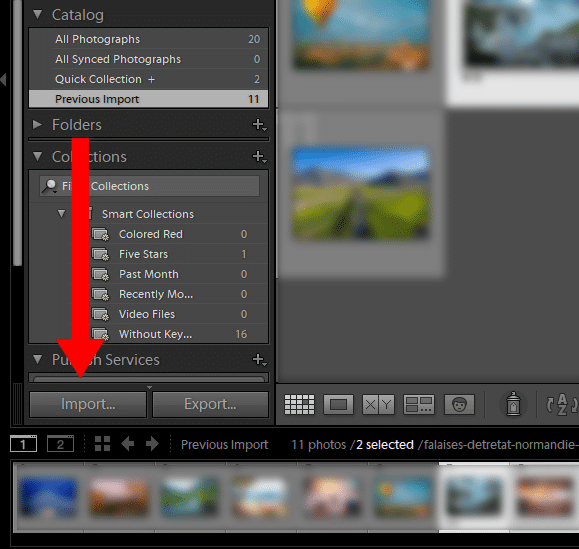
First, select the images you want to include in the collage and import them into Lightroom. The procedure is very simple and quick. Make certain that you enter the settings that you want to use.
If you are serious about photography and want to broaden your knowledge, you should also learn how to import RAW files into Lightroom.
2. Editing Stage
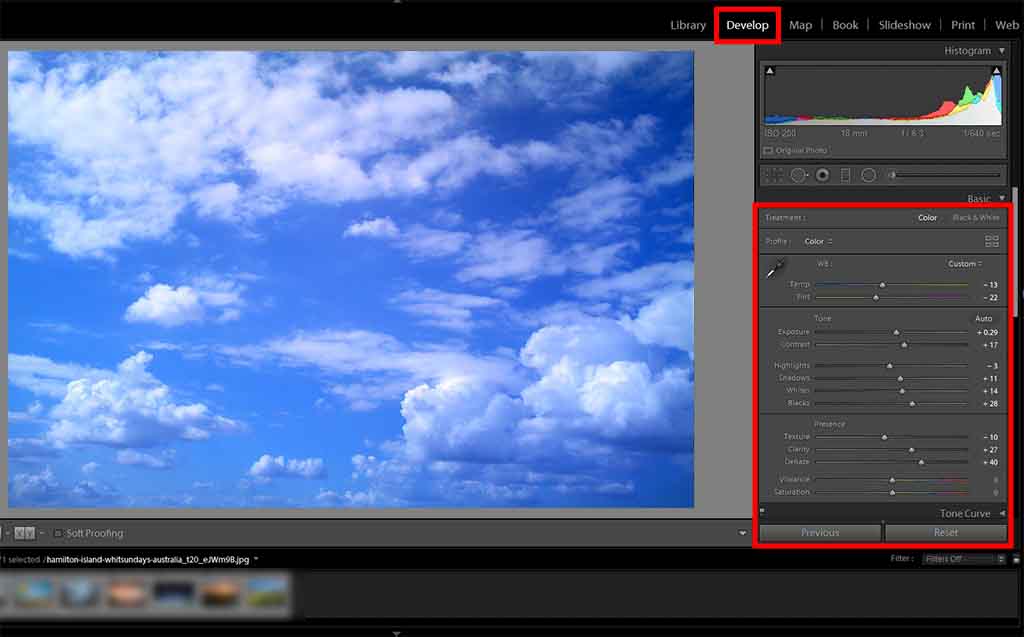
Your Lightroom photo collage must include high-quality images, which means you must edit your photographs. Fortunately, this software has a batch processing mode that allows you to improve multiple images at once.
If you don’t want to do the photo editing yourself, you can outsource it to experienced FixThePhoto retouchers. They will polish your photos and return them to you in less than a day.
3. Find the Print Module and Set Dimensions
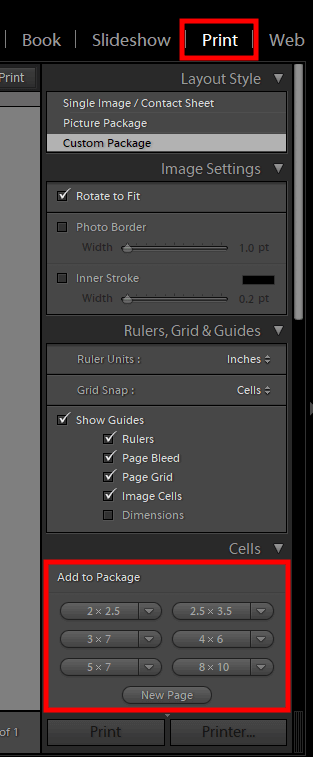
The Print module in Adobe Lightroom isn’t widely used, but it contains all of the tools needed for collage creation. If you start the program but can’t find it, navigate to the “Boo” and “Web” tabs – it’s located between them. Alternatively, you can gain instant access by pressing Cmd+P (Mac) or Ctrl+P (Windows).
I recommend using a template for a specific purpose so you can set dimensions ahead of time. If you don’t know the exact size of a future Lightroom collage, choose a larger JPEG format that can be downsized without affecting the quality. If you do it the other way around, you will end up with a low-quality collage.
When you begin arranging cells, you can always return to a dimension window and make the necessary changes.
4. Add the Photos to the Layout You Created
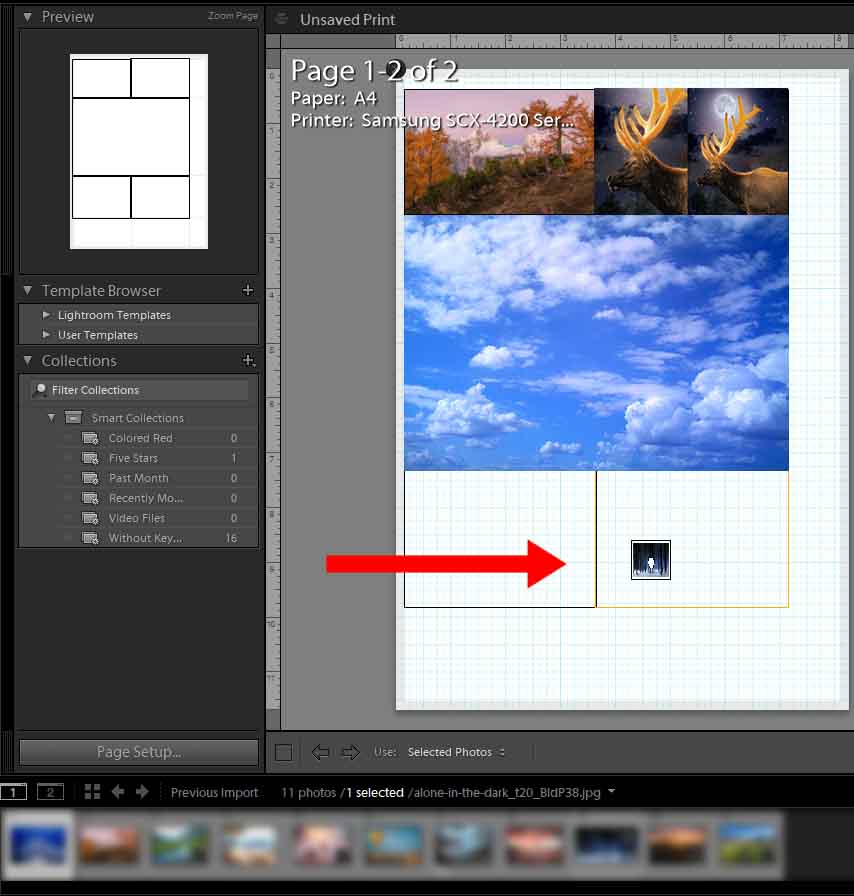
When the layout is complete, you can begin filling in the blanks with imported photos. Using the drag-and-drop method, the program allows you to do it in a very short amount of time. Simply place images in the boxes and rearrange them as many times as you like to create an appealing composition.
5. Reposition Your Photos
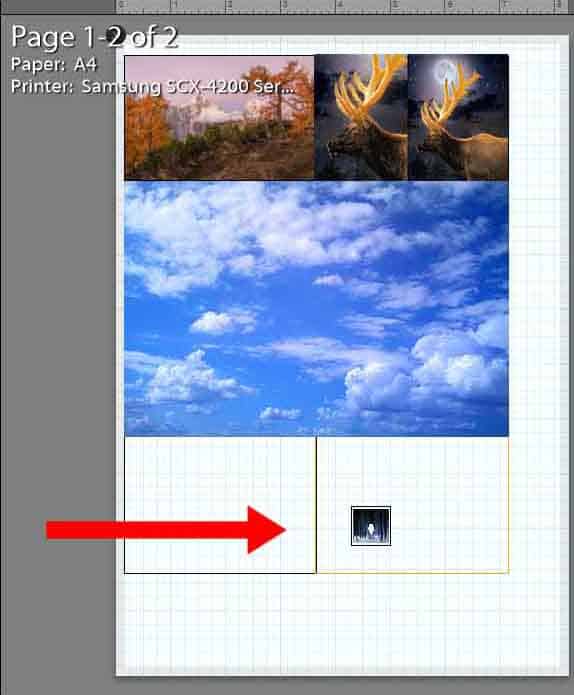
For accurate cropping, repositioning within a cell is required. You can do this by dragging a file while holding Cmd (Mac) or Ctrl (Windows).
If the cropping results do not meet your expectations, you must re-create the entire layout. That is an annoyance, but the entire process of creating a collage in Lightroom entails making compromises.
6. Add a Text
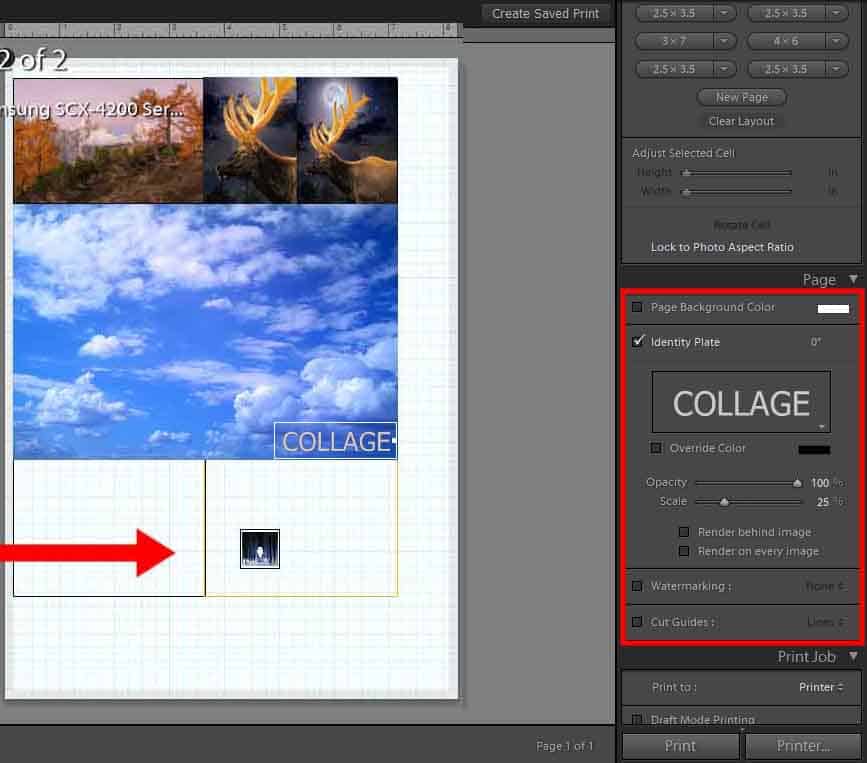
Through the Identity plate menu, you can add text to a photo.
7. Add a Border
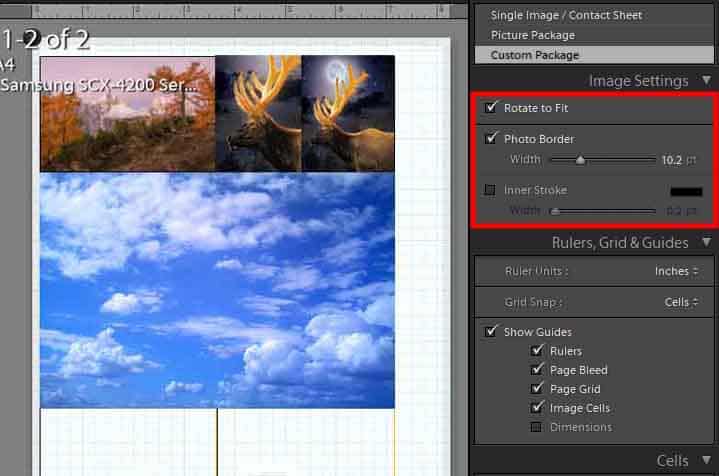
To make your collage easier to understand, separate images with a white border. Popular Instagram bloggers frequently use this method. Furthermore, by using a border, you can visually divide photo groups into thematic cores.
Open the Image Settings panel on the right and check the Photo Border box to add a border. It is also possible to add an Inner Stroke, but this will obscure a portion of the image. Click “OK” if this does not ruin your collage. Keep in mind that the color of a Photo Border is fixed and cannot be changed. However, things are different with Inner Stroke, which you can recolor however you want.
Switch off Image Cells and Dimensions in the Rulers, Grids & Guides panel to remove distractions and preview your collage.
8. Saving Your Collage Template
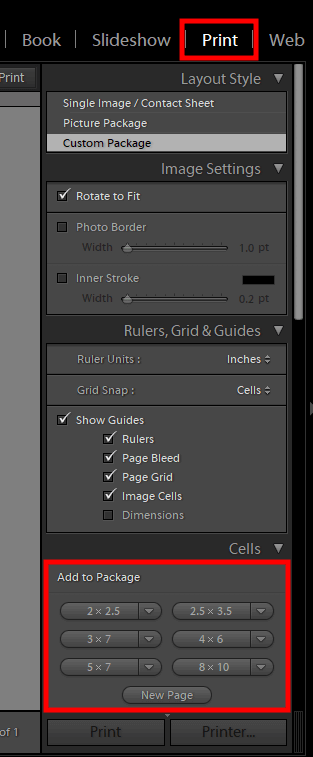
If you have completed all of the preceding steps and are pleased with the outcome, you can save it as a template and use it for future projects. Navigate to the Template Browser panel and click the “+” sign to the right of the Template Browser. Though Adobe Photoshop includes templates, many experts also use Lightroom templates to speed up their work.
There will be a dialogue box where you can enter the name of your Template and select the folder where it will be saved. Save it to the User Templates folder, which Lightroom creates automatically, for easier access. Of course, you can create a new folder; just remember its name and location.
If you want to make changes to your template and save them, right-click on the file’s name in the User Templates folder (or your custom folder) and select “Update with Current Settings.”
Lightroom Collage Design Concepts
You are unlikely to attract a large audience if you create a collage in Lightroom using the same template. People like to see unique designs with personal touches, and there are several factors to consider in order to create a wow effect. In this case, the most important parameters are balance, alignment, proximity, and theme. You should also experiment with photo collage ideas in order to provide clients with visually appealing collages.
Balance
When we talk about balance, we mean the arrangement of elements within a single design. When creating a Lightroom photo collage, you must arrange the images in such a way that the finished layout is pleasing to the eye and simple to understand. A well-balanced college is sure to bring a smile to the faces of those who see it.
Asymmetrical balance can be achieved by placing similar elements in all directions from the center. For example, on each side of the composition, you can insert images of the same size or with a similar color gamut. To create truly mind-blowing collages, it makes sense to study more photography composition tips.
Arranging photos slightly off-center can also produce a lovely effect. This is referred to as asymmetrical balance. You can use images of varying sizes or shapes and arrange them in close proximity.
Alignment
This is another important principle to remember when creating a collage in Lightroom. The way different elements of a design (pictures in the case of a collage) line up with each other is referred to as alignment. Edge alignment indicates how far elements are from the composition’s outer edge. The distance between elements and a horizontal or vertical centerline is specified by central alignment. Depending on your current project, you can select any of the variants.
Proximity
It is impossible to create a high-quality and eye-catching collage if this principle is ignored. The distance between the design’s components is referred to as proximity. When you widen the borders between photos, the images in a collage shrink, and vice versa. The way you use the empty space between images has a big impact on how viewers understand the concept you’re trying to convey. Increasing the width of a border almost never yields a positive result.
Theme
While the other three parameters are more visible and easy to understand how they affect the visual appeal of your photo collage, a theme is equally important but less measurable. A theme is sometimes referred to as the tone or style of a design. A theme in the case of a collage is an identical/similar style or treatment that appears in all of your photos.
For example, if a collage is made up of B&W images and colorful photos that are haphazardly scattered across the cells, it will be difficult for our eyes to enjoy such a composition. It is preferable to combine black and white photos in one collage and leave color photos for another. When choosing images for a collage, consider lighting, color balance, and mood to create a unified whole.
If you’re just learning how to make a collage in Lightroom, the concept of a theme may be perplexing. There are several fundamental principles to follow in your work, but perfecting them takes time and practice. To begin, you can download collage templates, fill in the blanks, and then make custom changes. Once you’ve mastered the technique, you’ll be able to build collages from the ground up.
Note: If you want to make some adjustments to the photo just let me know. I can do it for you at a very low cost. You can hire me to edit your photo.
LATEST POST
- Visual Mastery: Crafting Imagery That Embodies Your Brand Essence
 In the vast marketing universe, imagery is pivotal in establishing and nurturing a brand’s identity. A brand’s visual choices are not merely aesthetic decisions but strategic moves that can significantly influence perception and performance. This PicFixs article explores the intricacies of selecting imagery that complements and enhances a brand’s essence, ensuring it resonates with the… Read more: Visual Mastery: Crafting Imagery That Embodies Your Brand Essence
In the vast marketing universe, imagery is pivotal in establishing and nurturing a brand’s identity. A brand’s visual choices are not merely aesthetic decisions but strategic moves that can significantly influence perception and performance. This PicFixs article explores the intricacies of selecting imagery that complements and enhances a brand’s essence, ensuring it resonates with the… Read more: Visual Mastery: Crafting Imagery That Embodies Your Brand Essence - 100 Best Mountain Captions and Mountain Quotes for Instagram
 Ready to scale new social media heights? Look no further than this treasure trove of 100 exhilarating captions and quotes, handpicked for your Instagram mountain posts!
Ready to scale new social media heights? Look no further than this treasure trove of 100 exhilarating captions and quotes, handpicked for your Instagram mountain posts! - Symmetry in Photography: A Creative Approach with Examples
 Delve into the enchanting realm of symmetry in photography as we showcase mesmerizing examples on our website. Experience the allure of perfectly mirrored images!
Delve into the enchanting realm of symmetry in photography as we showcase mesmerizing examples on our website. Experience the allure of perfectly mirrored images! - 11 Quarantine Photoshoot Ideas to Try at Home for Amazing Photos
 Looking for unique photoshoot ideas during quarantine? Explore the 11 creative suggestions that will help you capture unforgettable moments at home.
Looking for unique photoshoot ideas during quarantine? Explore the 11 creative suggestions that will help you capture unforgettable moments at home. - 10 Must-Try Spotlight Photoshoot Ideas and Tips
 Capturing the perfect shot requires creativity and attention to detail. Here are 10 fantastic ideas and tips to help you create stunning photos during your next spotlight photoshoot.
Capturing the perfect shot requires creativity and attention to detail. Here are 10 fantastic ideas and tips to help you create stunning photos during your next spotlight photoshoot.
RELATED LINK