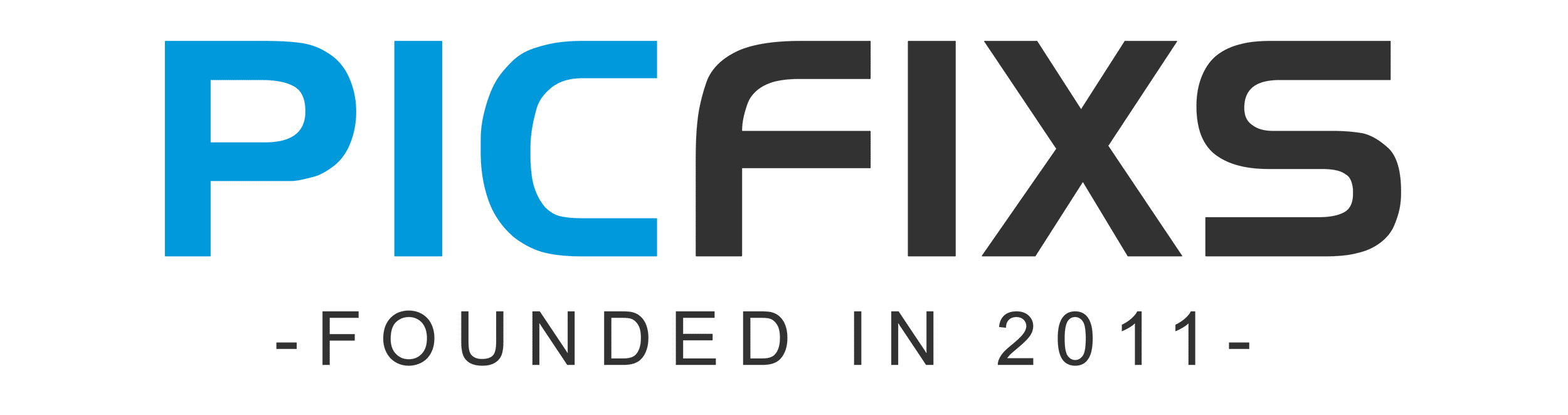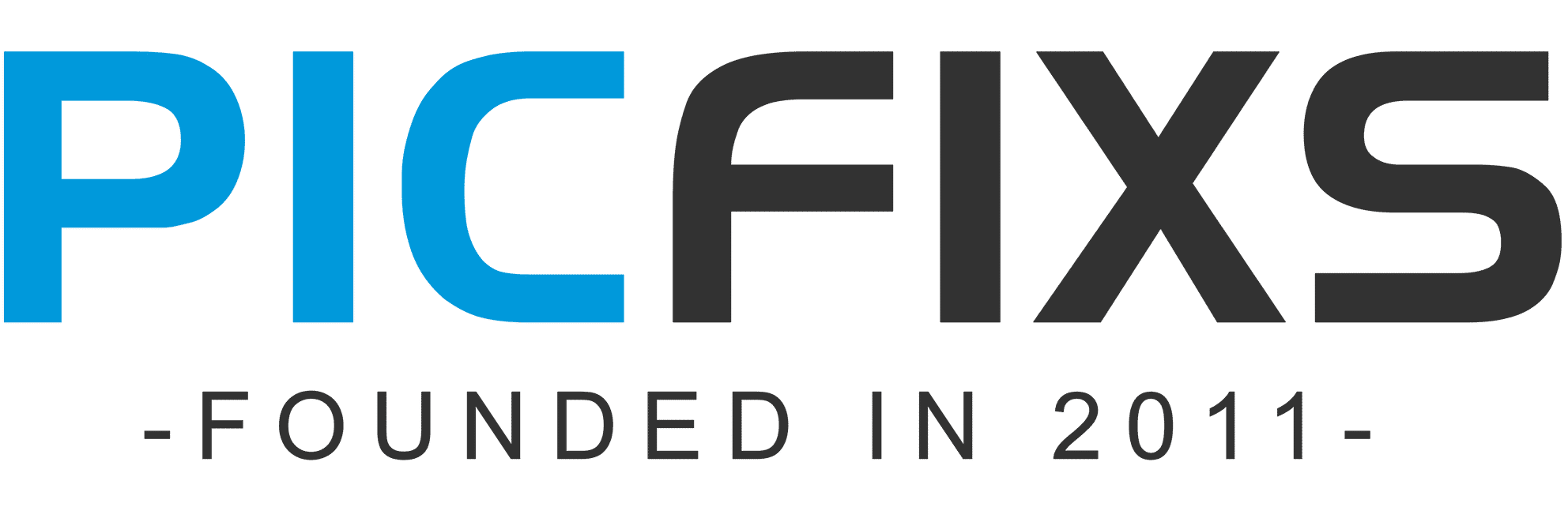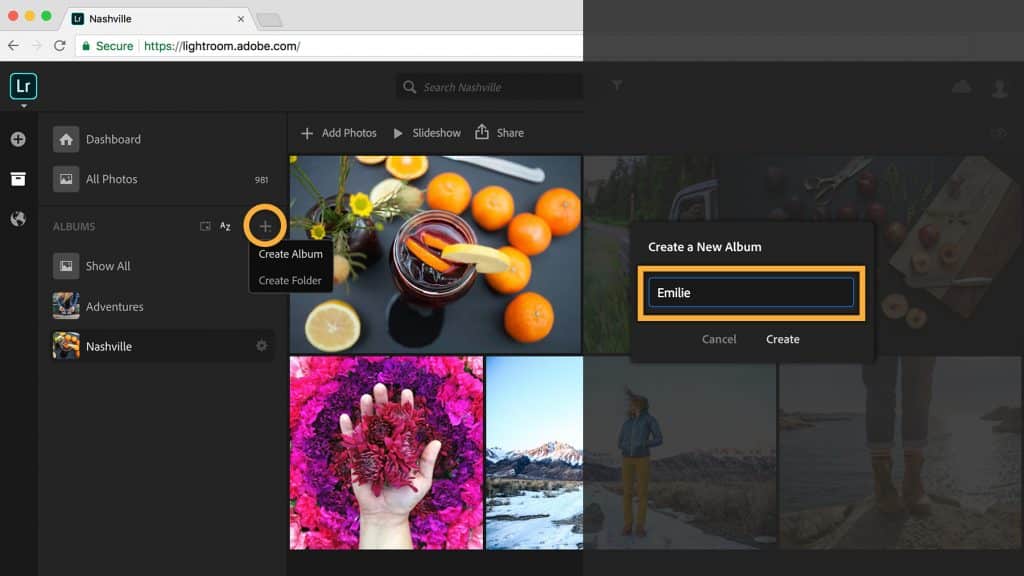Estimated reading time: 6 minutes
Table of contents
Many users want to know the best Lightroom export settings for Instagram because photos shared in their news feed frequently appear blurry and of lower quality than the original. The problem is that this social media platform employs an image compression algorithm that reduces the resolution of a photograph and thus reduces its size.
You can save the quality of your photos by editing them in Lightroom before uploading them to Instagram. The main goal is to prevent Instagram from resizing, cropping, or compressing a photo, lowering its quality.
Despite the fact that Instagram’s reduction algorithm was designed for good, Instagram photographers must use specific Lightroom export settings for Instagram to maintain image quality.
You can be sure that your images will look great when you post them on Instagram if you use these settings. Furthermore, all of these options are available directly in the Lightroom Mobile app.
1. Crop the Image
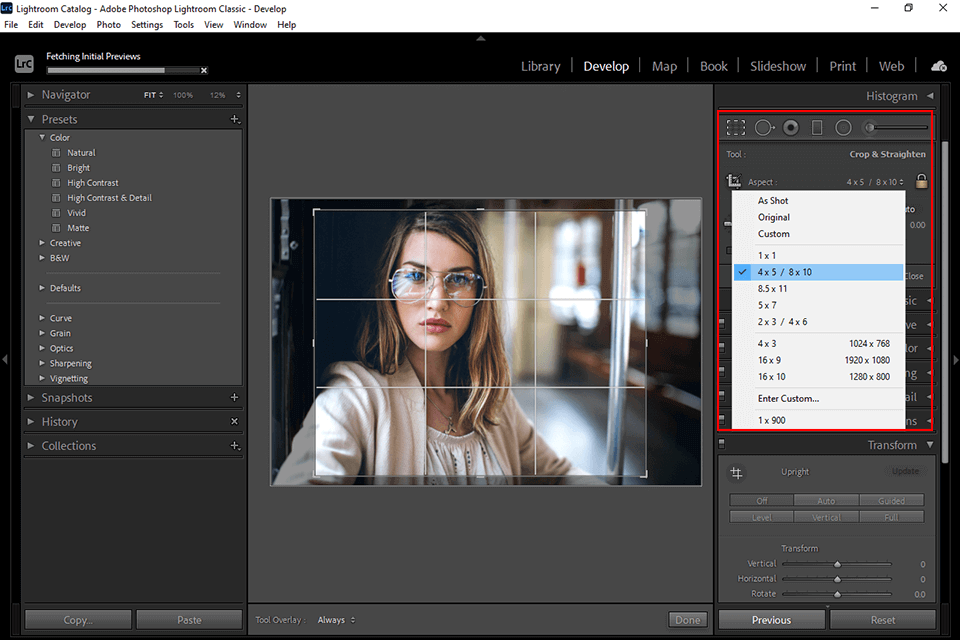
The first step is to crop a photo to fit Instagram’s format requirements. You must pay close attention to the ratio of an image’s side lengths. Instagram accepts ratios between 1.91:1 and 4:5, but 4:5 is the best option for better results.
Instagram supports the largest pixel size of 4:5. It not only has a large following among Instagram users, but it also offers a variety of image editing options.
Landscape images appear relatively small in the feed due to the vertical display aspect ratio of mobile phones, which is why they appear uninteresting.
2.Choose a Suitable File Format
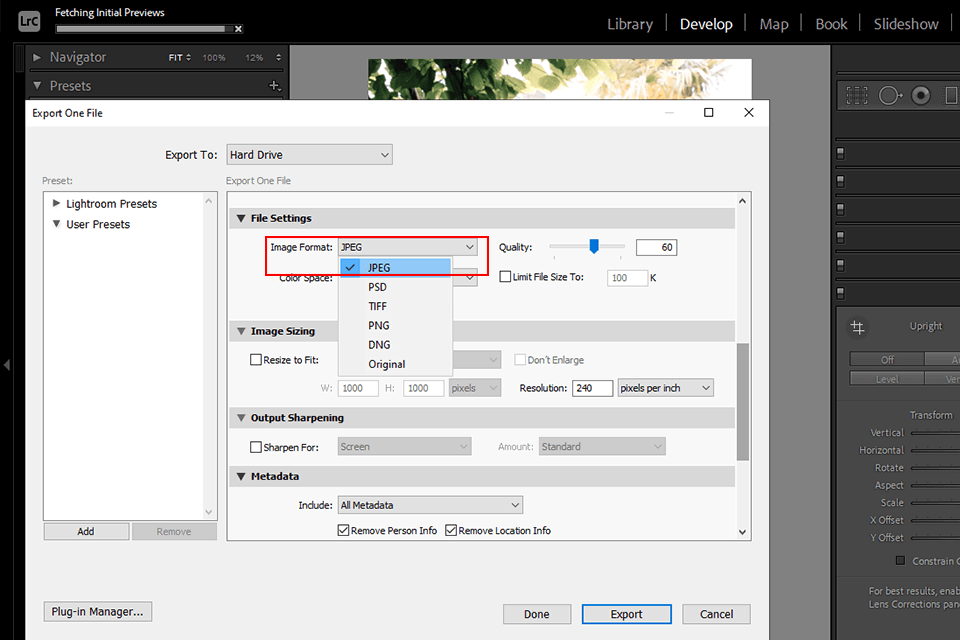
One of the most important Lightroom export settings for Instagram is the file format. To get more information about your file while editing it, shoot RAW. You must first import RAW files into Lightroom before beginning the editing process, which is usually very simple.
Importing a RAW file to any social media platform, however, is not a good idea, not only because of its size, but also for a variety of other reasons.
After you’ve finished editing an image, you can save it in either JPEG or PNG format. We recommend JPEG because Instagram does not preserve background transparency. However, when using the PNG format, the image quality will not suffer.
3. Use an sRGB Color Space
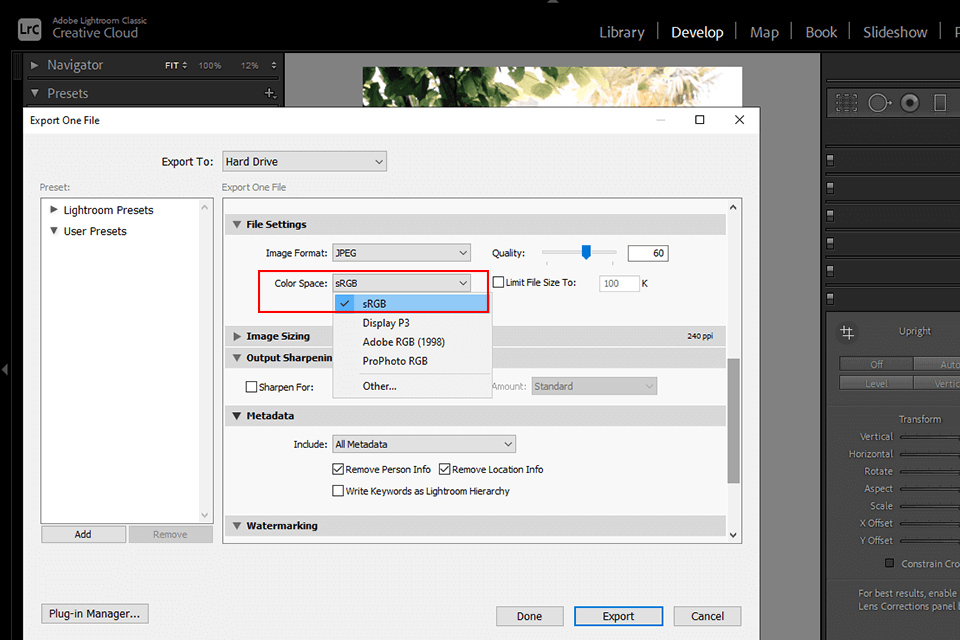
The sRGB colour space has a big impact on how well Lightroom exports to Instagram. Images uploaded to your profile may appear blurry and desaturated if you ignore this setting.
When exporting photos in Lightroom, you have the option of selecting from a variety of colour spaces. However, you should be aware that the majority of social media platforms for image publishing, including Instagram, use the sRGB colour space to display images.
Calibration, not a specific colour space, explains the difference in colours represented by a laptop and a phone screen. When exporting photos, the only way to keep things under control is to use the sRGB colour space.
4. Set the Heights Quality
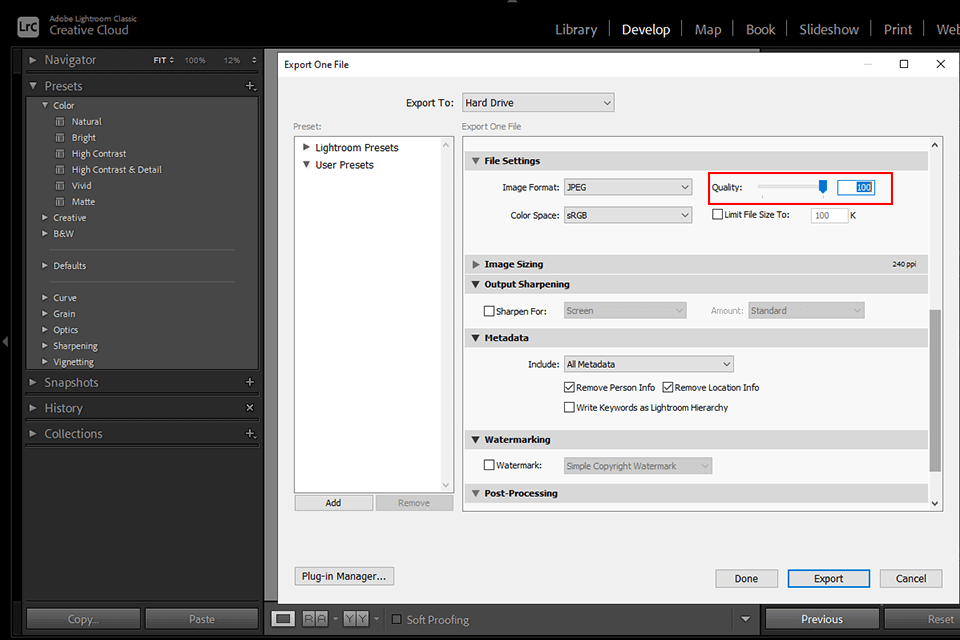
You can achieve complete control over compression by uploading your image in TIFF format. You can choose the image quality if you use the JPEG format, which is the most suitable for Instagram.
Please keep in mind that high-resolution files are quite large. Such images, on the other hand, are less compressed by Instagram.
5. Export at Double 1080px Wide
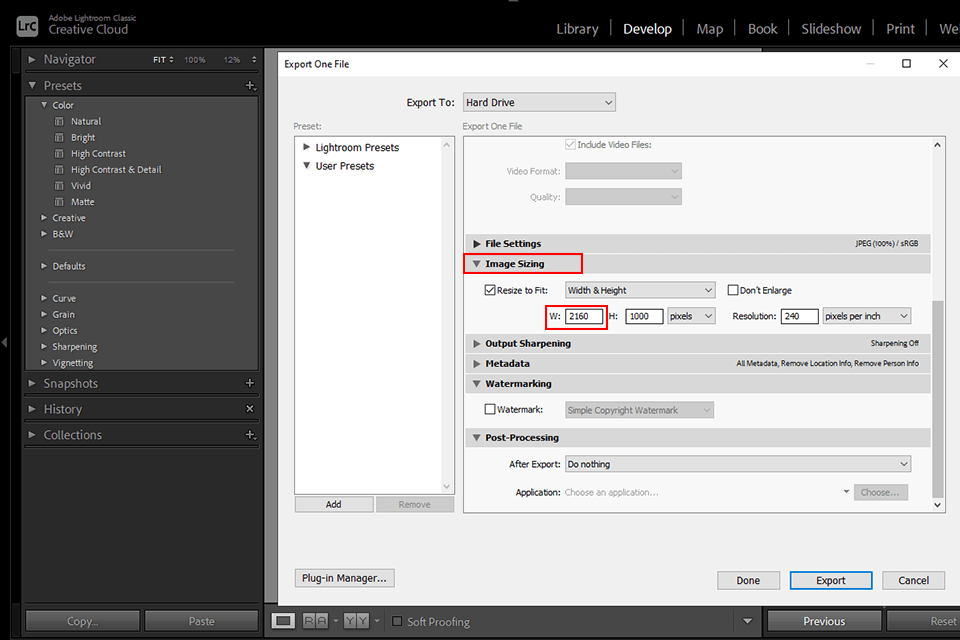
Instagram photos are typically displayed at a resolution of 1080px. If you upload images that are equal to or less than 1080px, the developers claim that the resizing process is skipped.
We recommend exporting at a resolution of 1080px wide because Instagram will be increasing the size of the displayed images in the near future. The application saves a 2x version of the image, allowing you to quickly restore the original.
The main reason is that reducing the size by two or four times is always safe for any background resizing work. You may even notice a sharper image.
6. Take Care of Resolution
When choosing the best Lightroom export settings for Instagram, keep the resolution of a photograph in mind when saving it for later sharing. If you upload an image with a resolution higher than 1080p, Instagram automatically resizes it. As a result, images will be of lower quality.
If you upload a photo with a lower resolution, Instagram will stretch it to make it at least 320 pixels wide. A blurry and unattractive image is usually the result of such a resizing. Take these tips into consideration to maintain the quality of your photos.
7.Sharpen for a Phone Display
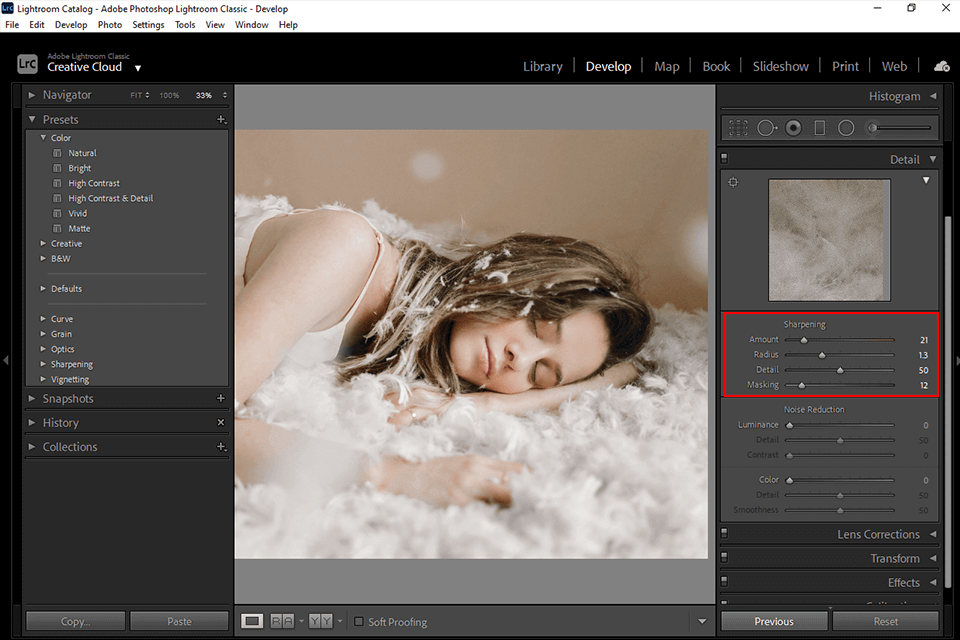
If you want a high-quality image, sharpness is one of the most important factors to consider. Images with more detail appear to be more appealing. You should improve the sharpness of your images whether you plan to print them or keep them digital.
If you’re going to print the photo or have it displayed on a smartphone screen, the sharpening levels are usually different. Keep in mind that the device you use to view a photograph has a significant impact on its quality.
Note: If you want to make some adjustments to the photo just let me know. I can do it for you at a very low cost. You can hire me to edit your photo.
LATEST POST
- What is Midjourney
 Discover the capabilities of Midjourney AI, learn how to effectively utilize the platform, and explore the advantages and disadvantages of the Midjourney AI image generator across its different pricing options.
Discover the capabilities of Midjourney AI, learn how to effectively utilize the platform, and explore the advantages and disadvantages of the Midjourney AI image generator across its different pricing options. - Brand identity elements
 In the vast marketing universe, imagery is pivotal in establishing and nurturing a brand’s identity. A brand’s visual choices are not merely aesthetic decisions but strategic moves that can significantly influence perception and performance. This Picfixs article explores the intricacies of selecting imagery that complements and enhances a brand’s essence, ensuring it resonates with the… Read more: Brand identity elements
In the vast marketing universe, imagery is pivotal in establishing and nurturing a brand’s identity. A brand’s visual choices are not merely aesthetic decisions but strategic moves that can significantly influence perception and performance. This Picfixs article explores the intricacies of selecting imagery that complements and enhances a brand’s essence, ensuring it resonates with the… Read more: Brand identity elements - 100 Best Mountain Captions and Mountain Quotes for Instagram
 Ready to scale new social media heights? Look no further than this treasure trove of 100 exhilarating captions and quotes, handpicked for your Instagram mountain posts!
Ready to scale new social media heights? Look no further than this treasure trove of 100 exhilarating captions and quotes, handpicked for your Instagram mountain posts! - Symmetry in Photography: A Creative Approach with Examples
 Delve into the enchanting realm of symmetry in photography as we showcase mesmerizing examples on our website. Experience the allure of perfectly mirrored images!
Delve into the enchanting realm of symmetry in photography as we showcase mesmerizing examples on our website. Experience the allure of perfectly mirrored images! - 11 Quarantine Photoshoot Ideas to Try at Home for Amazing Photos
 Looking for unique photoshoot ideas during quarantine? Explore the 11 creative suggestions that will help you capture unforgettable moments at home.
Looking for unique photoshoot ideas during quarantine? Explore the 11 creative suggestions that will help you capture unforgettable moments at home.
RELATED LINK