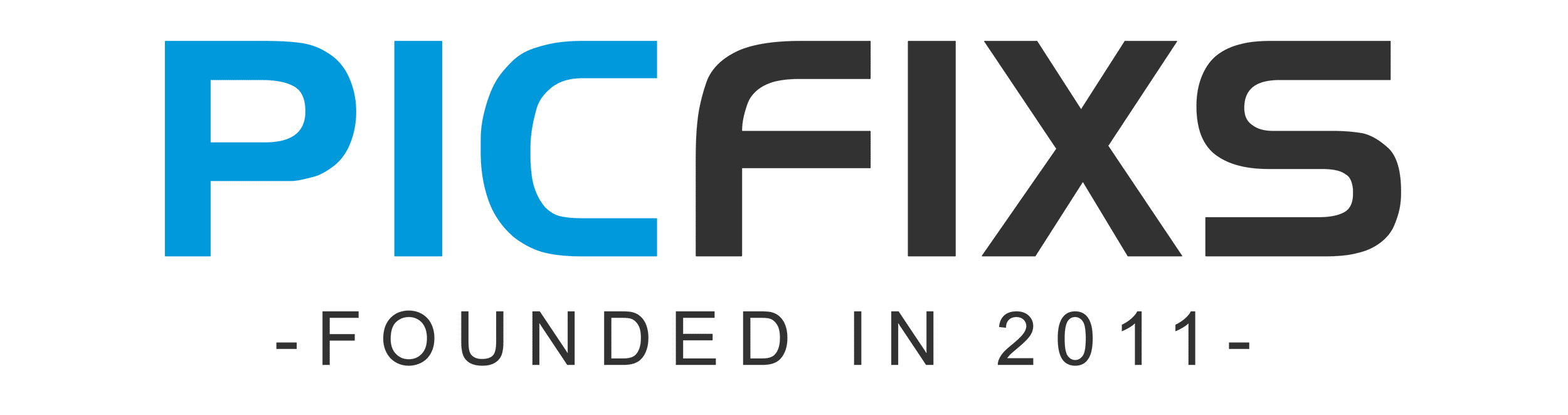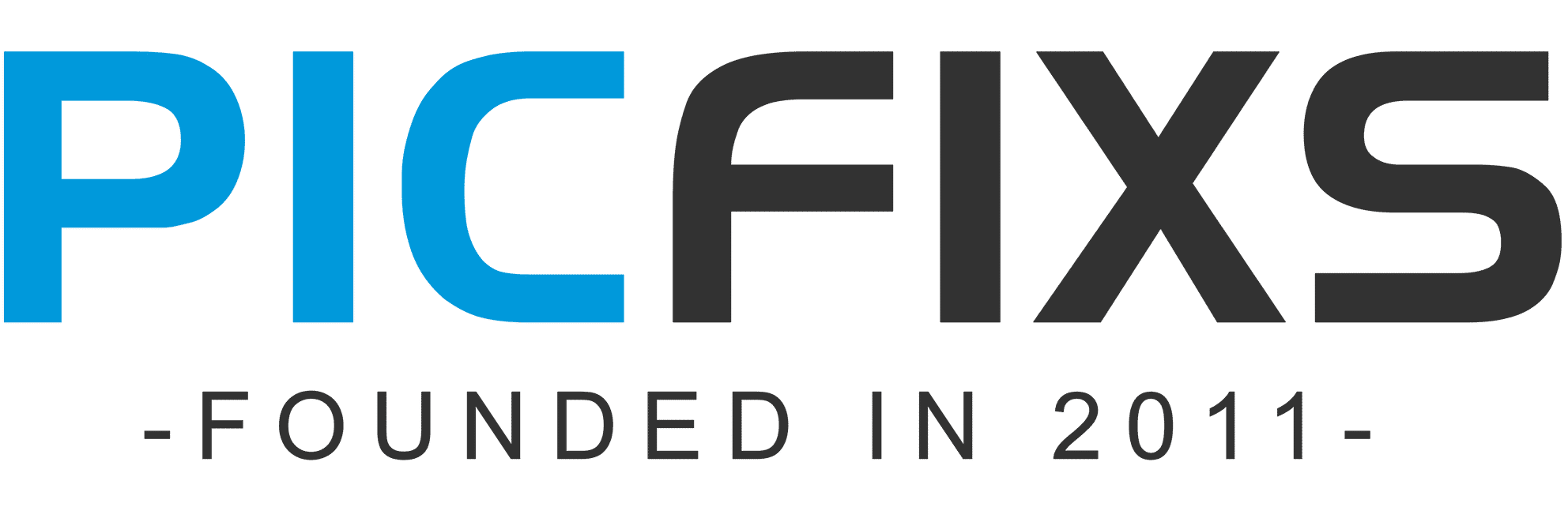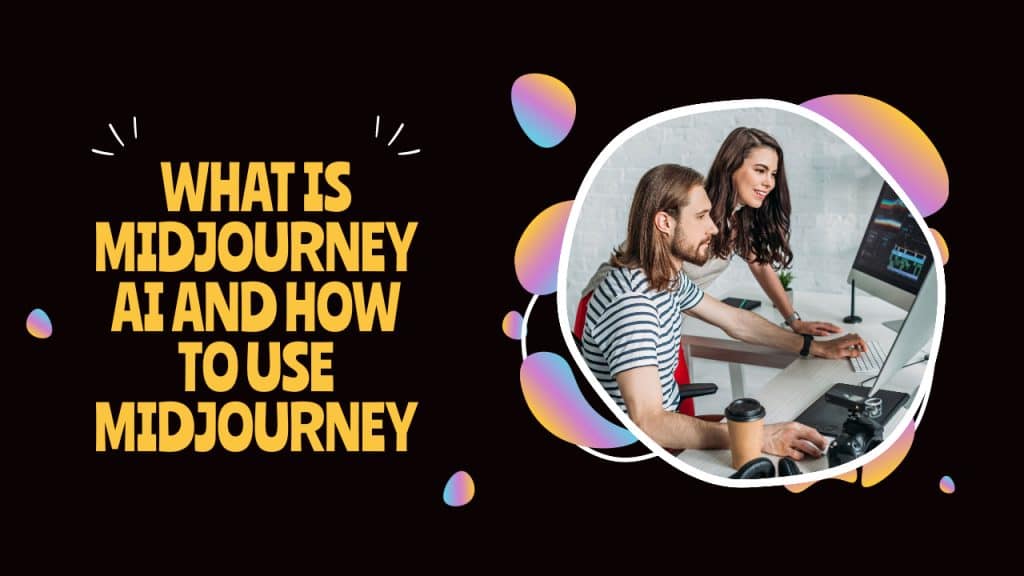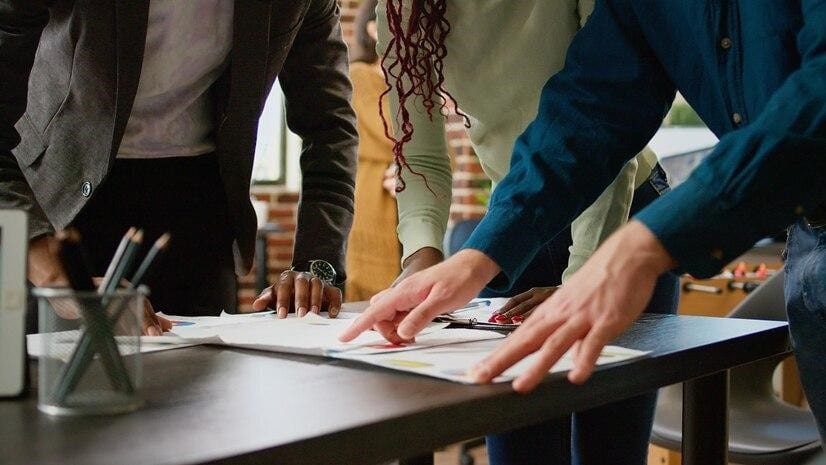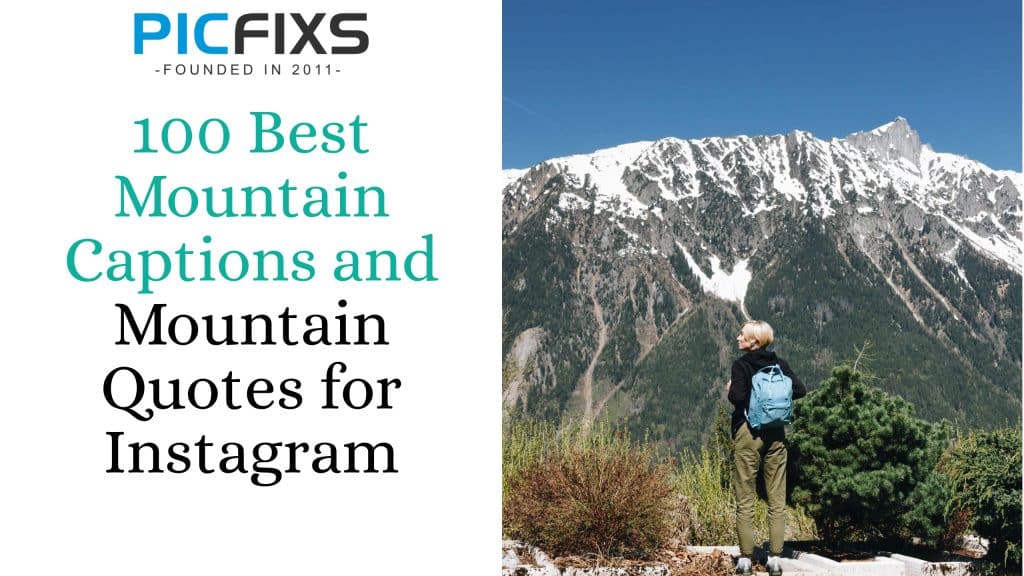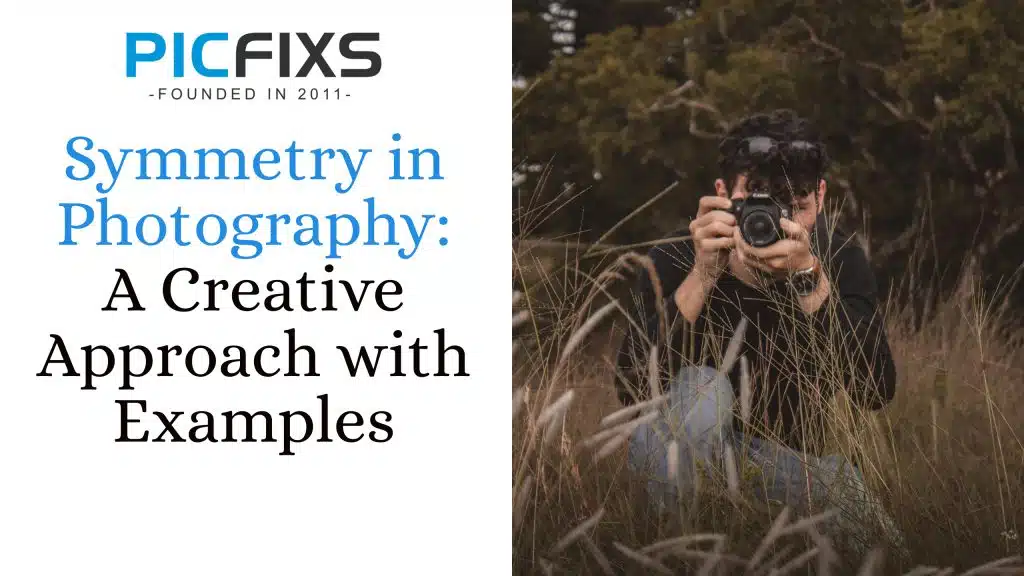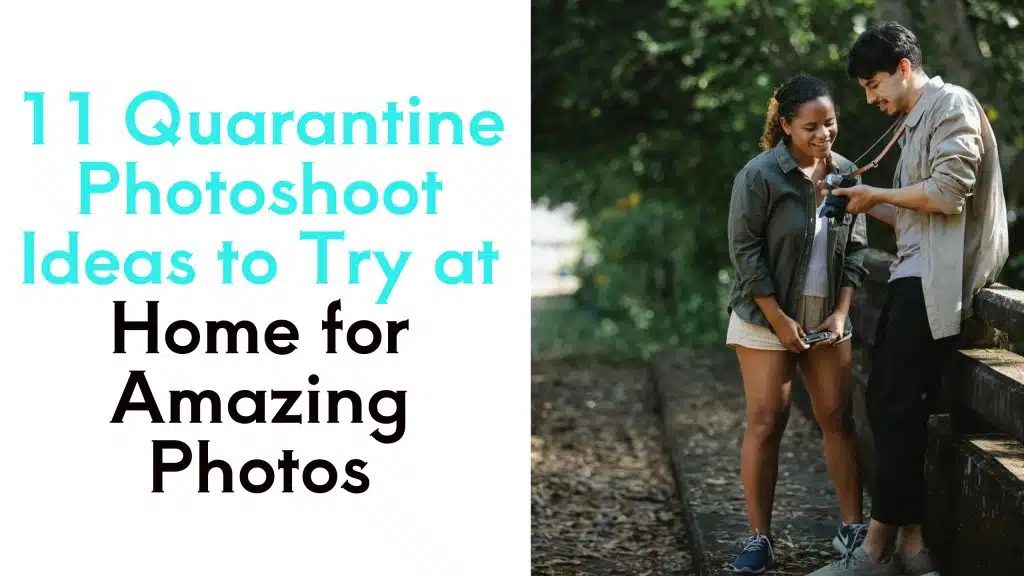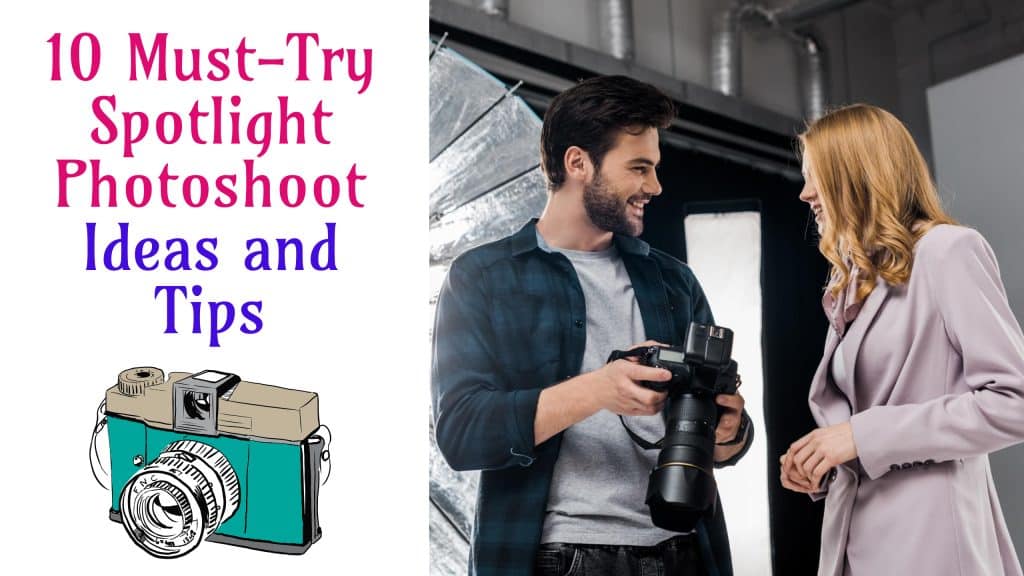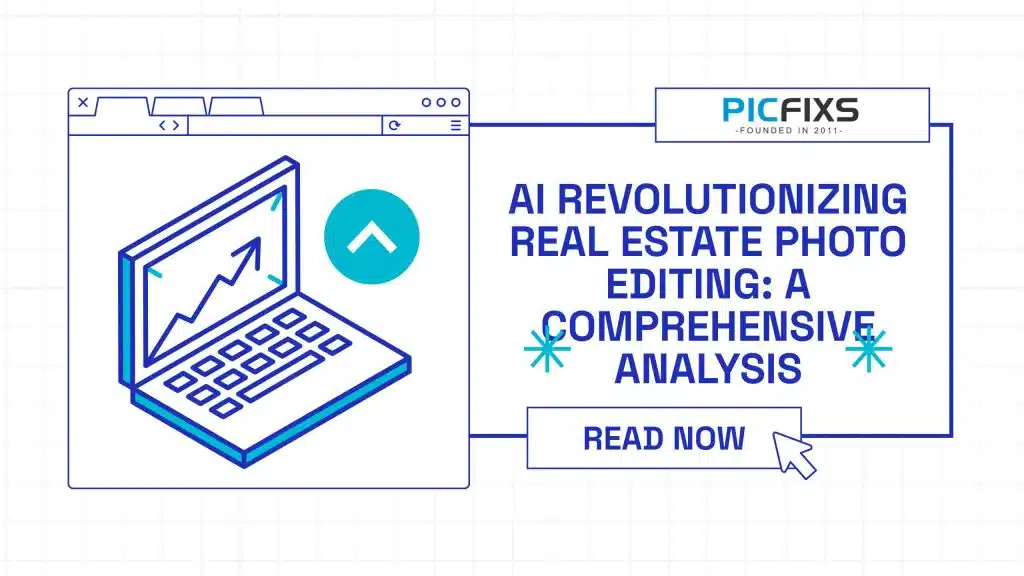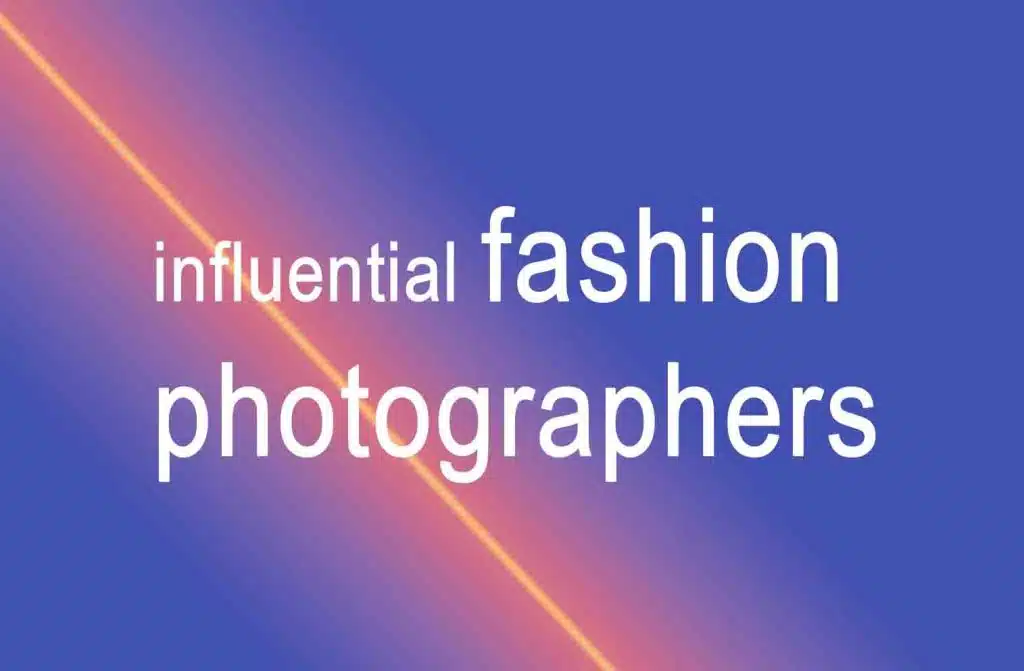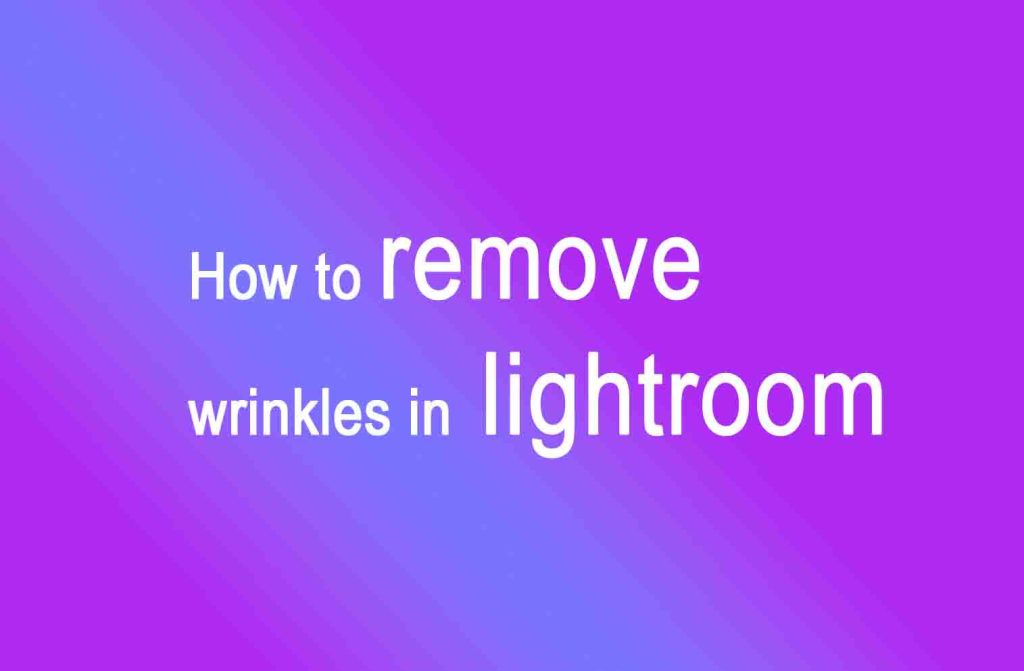Methods to add watermark in Lightroom
Step 1. Open the Lightroom edit watermarks dialog box
If you want to add a watermark in Lightroom when working on a desktop computer, you should go to the Edit menu and click on “Edit Watermarks”.
In case you work on a Mac, choose “Edit Watermarks” in the Lr Menu. You will see a new dialog box looking like this.
Step 2. Choose the watermark type
Your next step is to choose what type of Lightroom watermark you want to have. Do it in the upper-right corner of the Watermark Editor. It may be a graphic or text watermark.
In case you decide on a text watermark, you will have to type in the necessary text. You are free to use any font available on your computer.
If you choose a graphic watermark Lightroom, you are to have an image that will be attached to your picture. I recommend saving this image in PNG format, setting the background to transparent.
Find more about tips for optimizing HDR workflow in lightroom.
Step 3. Apply options to your watermark
When figuring out how to make a watermark in Lightroom, you should also know that you are not limited to a particular look of the watermark. You can easily change it in the Watermark Editor found in the options menu.
Working with a text watermark, you may choose font and shadow options. Such a setting as opacity is available for both types of watermarks. Of course, you may select the position of the text as well as the graphics watermark. Test these options and don’t be afraid to experiment.
Step 4. Save the watermark in Lightroom
If you have created a Lightroom watermark and adjusted all the settings, you may save it and give it an original name. After this, you may use it in all Lr modules, allowing you to apply watermarks while exporting or publishing photos.
As far as I know, the number of Lr watermarks you can create is not limited. So, you may create various watermarks for different purposes if you like to. Learn more about how to add location on VSCO.
Note: If you want to make some adjustments to the photo just let me know. I can do it for you at a very low cost. You can hire me to edit your photo.
- What is Midjourney
by Muppudadhi
Discover the capabilities of Midjourney AI, learn how to effectively utilize the platform, and explore the advantages and disadvantages of the Midjourney AI image generator across its different pricing options.
- Brand identity elements
by Alaina
In the vast marketing universe, imagery is pivotal in establishing and nurturing a brand’s identity. A brand’s visual choices are not merely aesthetic decisions but strategic moves that can significantly influence perception and performance. This Picfixs article explores the intricacies of selecting imagery that complements and enhances a brand’s essence, ensuring it resonates with the intended audience while standing out…
Read more: Brand identity elements
- 100 Best Mountain Captions and Mountain Quotes for Instagram
by Muppudadhi
Ready to scale new social media heights? Look no further than this treasure trove of 100 exhilarating captions and quotes, handpicked for your Instagram mountain posts!
- Symmetry in Photography: A Creative Approach with Examples
by Muppudadhi
Delve into the enchanting realm of symmetry in photography as we showcase mesmerizing examples on our website. Experience the allure of perfectly mirrored images!
- 11 Quarantine Photoshoot Ideas to Try at Home for Amazing Photos
by Muppudadhi
Looking for unique photoshoot ideas during quarantine? Explore the 11 creative suggestions that will help you capture unforgettable moments at home.
- 10 Must-Try Spotlight Photoshoot Ideas and Tips
by Muppudadhi
Capturing the perfect shot requires creativity and attention to detail. Here are 10 fantastic ideas and tips to help you create stunning photos during your next spotlight photoshoot.
- AI real estate photo editing
by Alaina
AI Real Estate Photo Editing Real estate photography plays a important role in attracting potential buyers or renters, making it a crucial aspect of the industry. With the advent of artificial intelligence (AI), enhance a photo editing in real estate has undergone a transformative revolution. This paper delves into the evolution of AI-driven photo editing techniques, their rule of odds…
Read more: AI real estate photo editing
- Influential fashion photographers
by Alaina
Fashion photography is an art form that transcends mere clothing displays. It’s a visual language that captures the zeitgeist of culture, beauty, and style. Throughout history, certain photographers have left an indelible mark on the fashion industry, shaping trends, challenging norms, and defining aesthetics. Here, we delve into the lives and works of some of the most influential fashion photographers…
Read more: Influential fashion photographers
- How to remove wrinkles in lightroom
by Alaina
In Adobe Lightroom, you can remove wrinkles using various tools and adjustments to smoothen the skin. Here’s a general guideline on different ways of how to remove wrikles on Lightroom. Let’s dive in detail. Essential ways to know how to remove wrinkles in Lightroom AlainaSpread the love