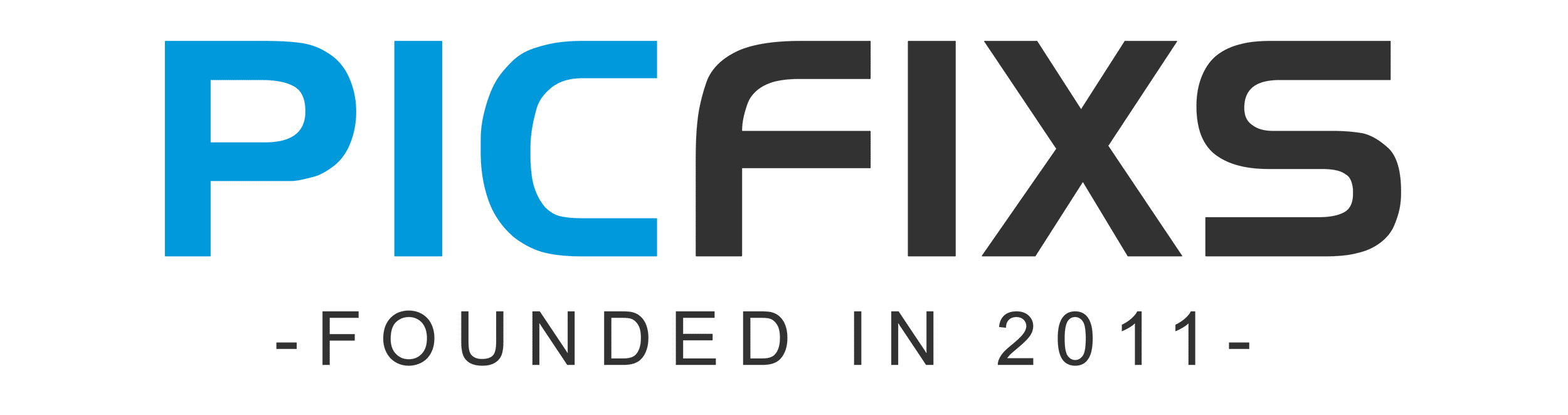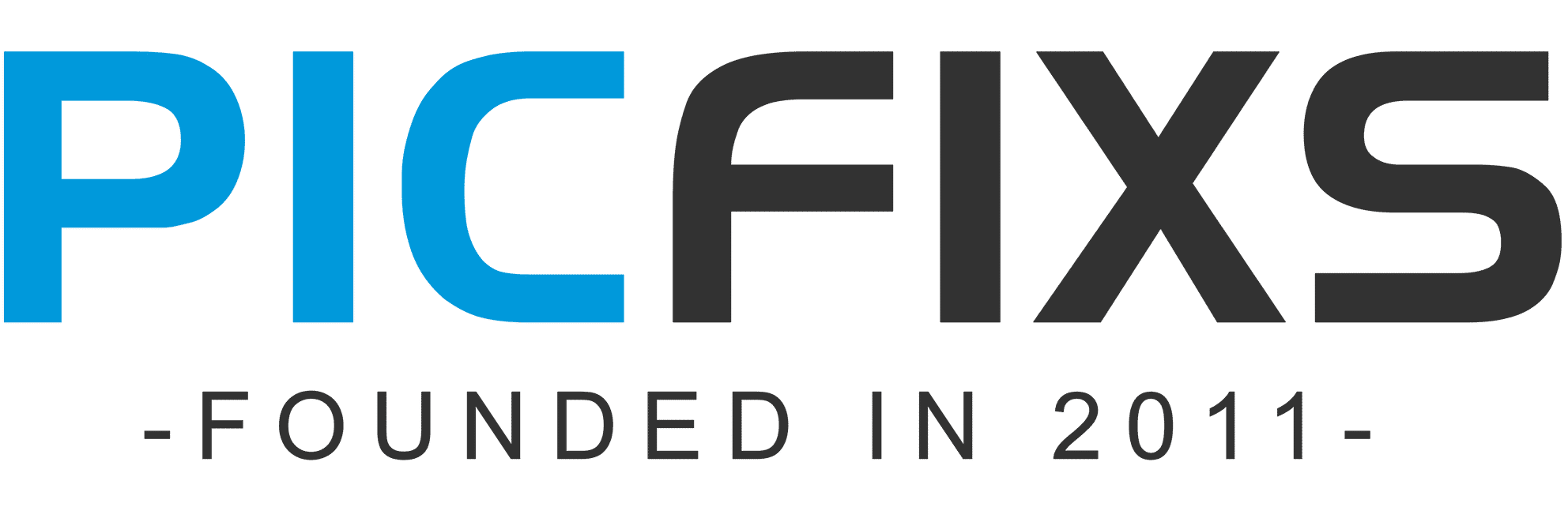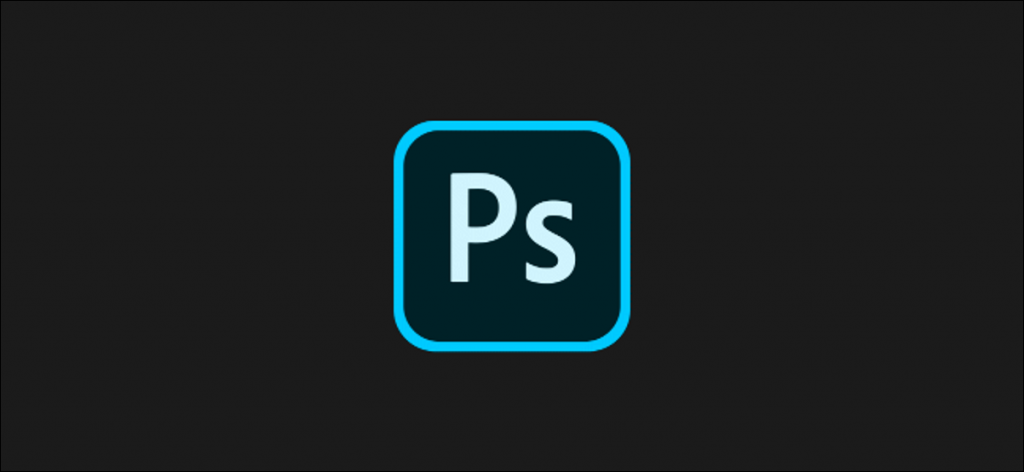Learning Keyboard Shortcuts
- V = move tool
- F – toggles through display screen modes
- Space bar = temporary hand key
- B – paintbrush tool
- D – sets the foreground/background colors to default
- X – swaps between background and foreground color
- E – eraser tool
- S – stamp or cloning tool
- W – quick selection tool
- Ctrl+j – duplicates the selected layer
Color Enhancing – Saturation versus Vibrance
Color is another domain you can try while enhancing your photographs. Generally when you are beginning in photography, enhancing the color of every image looks good, as if the colors are speaking out of the photographs. It will be lot more helpful if you can understand the difference between how saturation and vibrance works. Go to Image menu and choose Adjustment under the menu
As shown in the image to the right, select the Vibrance option. You will get two options under the menu – Vibrance, and Saturation. Vibrance increases the saturation of less saturated colors. This option avoids yellow and orange skin tones. Basically, vibrance works best for portraits.
On the other hand, saturation increases the intensity of all the colors in your image equally. This may not be a good option for portraits or peoples photos. What I can recommend is this: slowly start with vibrance for the color enhancement and use saturation later if you want to pump up the color more.
If you compare the two photos below, you will understand how vibrance is only responsible for increasing the intensity of less saturated colors, whereas saturation increases the intensity of all colors equally.
Note: If you want to make some adjustments to the photo just let me know. I can do it for you at a very low cost. You can hire me to edit your photo.
Latest post