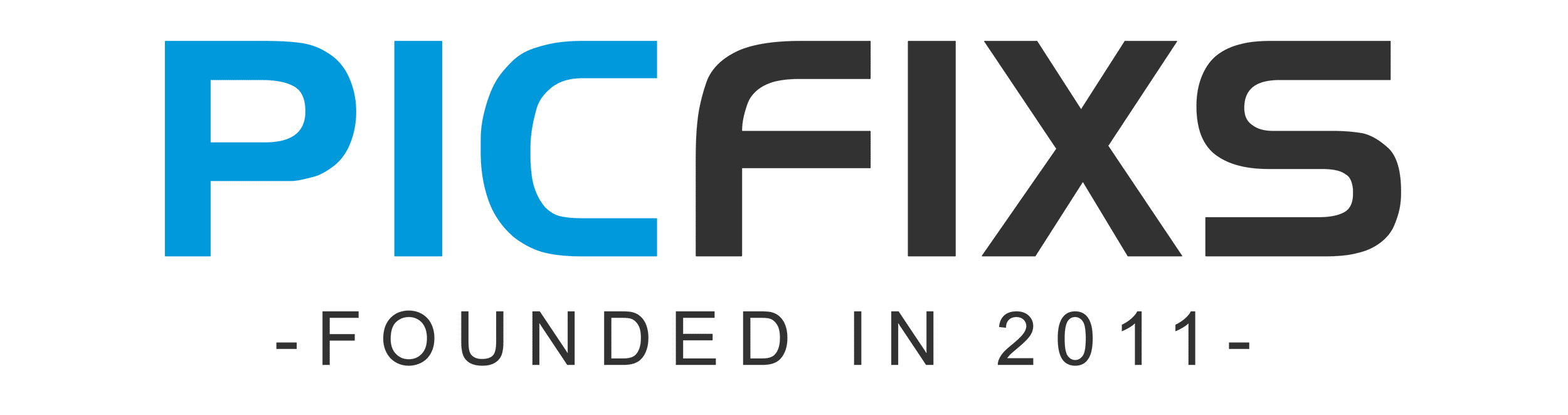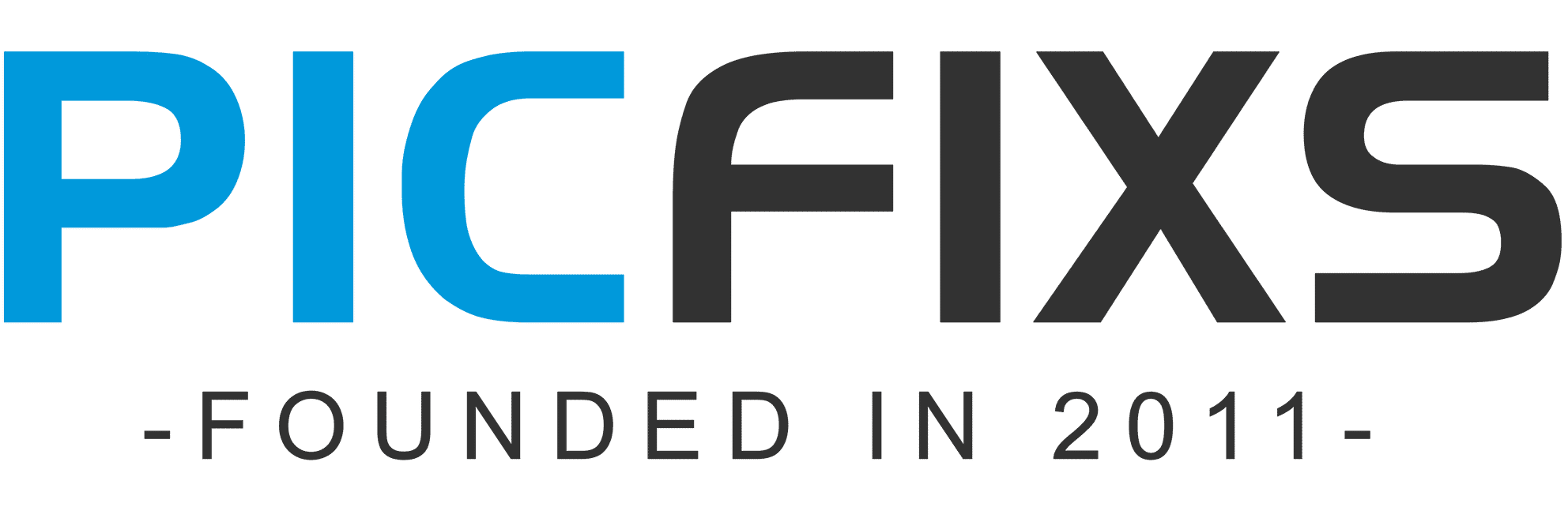Using Google Translate in any app on Android is a convenient way to translate text without leaving the app you’re using. Here’s how you can enable and use Google Translate in any app on your Android device:
1. Install Google Translate:
If you haven’t already, download and install the Google Translate app from the Google Play Store.
2. Enable the Translation Bubble:
To use Google Translate in any app, you need to enable the “Tap to Translate” feature, which displays a translation bubble when you copy text. Here’s how to enable it:
- Open the Google Translate app.
- Tap the menu icon (three horizontal lines) in the upper-left corner to open the menu.
- Select “Settings.”
- Tap on “General.”
- Toggle on the “Tap to Translate” option.
3. Using Google Translate in Any App:
Once you’ve enabled the “Tap to Translate” feature, follow these steps to use Google Translate in any app:
- Open the app where you want to translate text.
- Select and copy the text you want to translate.
- A Google Translate bubble will appear on the screen. Tap on it.
4. Translate the Text:
After tapping the Translate bubble, a small window will open with the copied text. Here’s what you can do:
- If the source language is not automatically detected, select the correct source language.
- Choose the target language you want to translate the text into.
- The translated text will appear in the window. You can also tap the speaker icon to hear the translation.
5. Copy and Share Translated Text:
If you want to copy or share the translated text:
- Tap on the translated text to select it.
- Options to copy, share, or open in the Google Translate app will appear.
- Choose the appropriate option based on what you want to do.
6. Close the Translation Window:
To close the translation window, tap the “X” icon in the corner of the window.
7. Adjust Settings:
You can adjust the settings of the Google Translate app to personalize your experience, such as changing the appearance of the bubble or managing your translation history.
Using Google Translate in this way allows you to quickly and seamlessly translate text while using any app on your Android device. It’s a useful feature for communicating with people who speak different languages, reading foreign content, and enhancing your overall mobile experience.
- What is Midjourney
 Discover the capabilities of Midjourney AI, learn how to effectively utilize the platform, and explore the advantages and disadvantages of the Midjourney AI image generator across its different pricing options.
Discover the capabilities of Midjourney AI, learn how to effectively utilize the platform, and explore the advantages and disadvantages of the Midjourney AI image generator across its different pricing options. - Brand identity elements
 In the vast marketing universe, imagery is pivotal in establishing and nurturing a brand’s identity. A brand’s visual choices are not merely aesthetic decisions but strategic moves that can significantly influence perception and performance. This Picfixs article explores the intricacies of selecting imagery that complements and enhances a brand’s essence, ensuring it resonates with the… Read more: Brand identity elements
In the vast marketing universe, imagery is pivotal in establishing and nurturing a brand’s identity. A brand’s visual choices are not merely aesthetic decisions but strategic moves that can significantly influence perception and performance. This Picfixs article explores the intricacies of selecting imagery that complements and enhances a brand’s essence, ensuring it resonates with the… Read more: Brand identity elements - 100 Best Mountain Captions and Mountain Quotes for Instagram
 Ready to scale new social media heights? Look no further than this treasure trove of 100 exhilarating captions and quotes, handpicked for your Instagram mountain posts!
Ready to scale new social media heights? Look no further than this treasure trove of 100 exhilarating captions and quotes, handpicked for your Instagram mountain posts! - Symmetry in Photography: A Creative Approach with Examples
 Delve into the enchanting realm of symmetry in photography as we showcase mesmerizing examples on our website. Experience the allure of perfectly mirrored images!
Delve into the enchanting realm of symmetry in photography as we showcase mesmerizing examples on our website. Experience the allure of perfectly mirrored images! - 11 Quarantine Photoshoot Ideas to Try at Home for Amazing Photos
 Looking for unique photoshoot ideas during quarantine? Explore the 11 creative suggestions that will help you capture unforgettable moments at home.
Looking for unique photoshoot ideas during quarantine? Explore the 11 creative suggestions that will help you capture unforgettable moments at home.