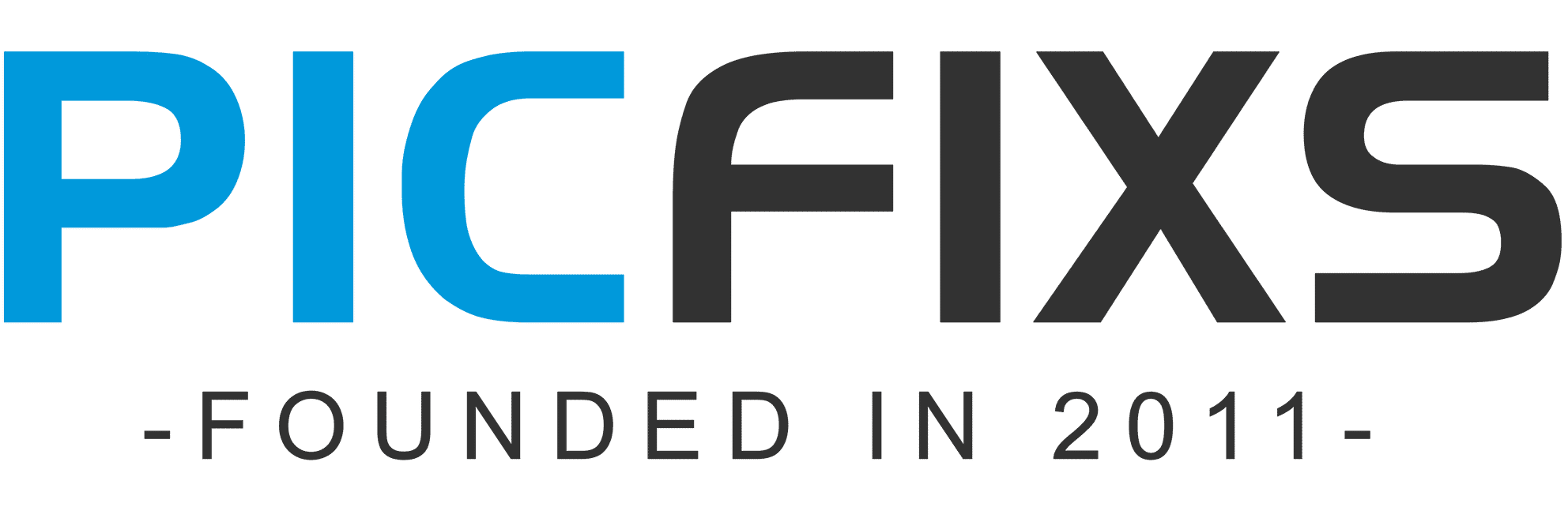LIGHTROOM TUTORIAL
Certainly! Here’s a basic tutorial on getting started with Adobe Lightroom:
**1. Importing Photos:**
– Open Lightroom and click on the “Library” module.
– Click on the “Import” button.
– Navigate to the folder containing your photos and select the ones you want to import.
– Choose where you want to store the photos on your computer and add keywords or tags if desired.
– Click “Import” to add the photos to your catalog.
**2. Organizing Your Library:**
– In the Library module, you can use flags, stars, color labels, and keywords to organize and categorize your photos.
– Create collections to group related photos together.
**3. Basic Editing:**
– Switch to the “Develop” module to start editing your photos.
– Use the Basic panel to adjust exposure, contrast, highlights, shadows, whites, and blacks.
– Make adjustments to white balance, clarity, vibrance, and saturation if needed.
**4. Cropping and Straightening:**
– Use the Crop Overlay tool to adjust the composition of your photo.
– Straighten horizons and adjust aspect ratios as desired.
**5. Advanced Editing:**
– Explore the other panels in the Develop module, such as Tone Curve, HSL/Color, Split Toning, and more, for finer adjustments.
**6. Applying Presets:**
– Use presets to apply a specific look or style to your photo. Lightroom comes with a variety of built-in presets, and you can also create and import your own.
**7. Spot Removal and Healing Brush:**
– Use the Spot Removal tool to remove small imperfections or spots from your photos.
– The Healing Brush tool can be used for more complex retouching.
**8. Graduated and Radial Filters:**
– These tools allow you to apply adjustments selectively to specific areas of your photo. For example, you can darken a sky or brighten a foreground.
**9. Exporting Your Photos:**
– Once you’re satisfied with your edits, go to the “File” menu and choose “Export.”
– Select the file format, quality, and destination for your exported photo.
**10. Saving Your Work:**
– Lightroom automatically saves all your edits in its catalog. There’s no need to manually save.
**11. Syncing with Mobile (Optional):**
– If you have the Lightroom mobile app, you can sync your edited photos with your mobile device for further adjustments or sharing.
**12. Backup Your Catalog (Important):**
– Regularly back up your Lightroom catalog to ensure you don’t lose any of your edits or organizational work.
Remember, practice is key to becoming proficient in Lightroom. Experiment with different tools and techniques to find what works best for your style and preferences. Happy editing!