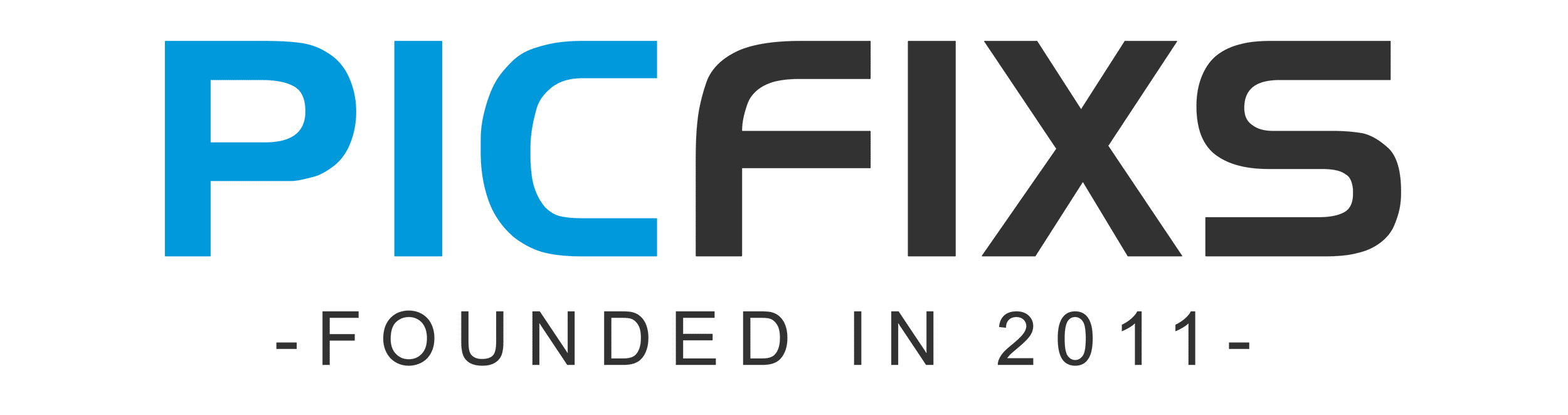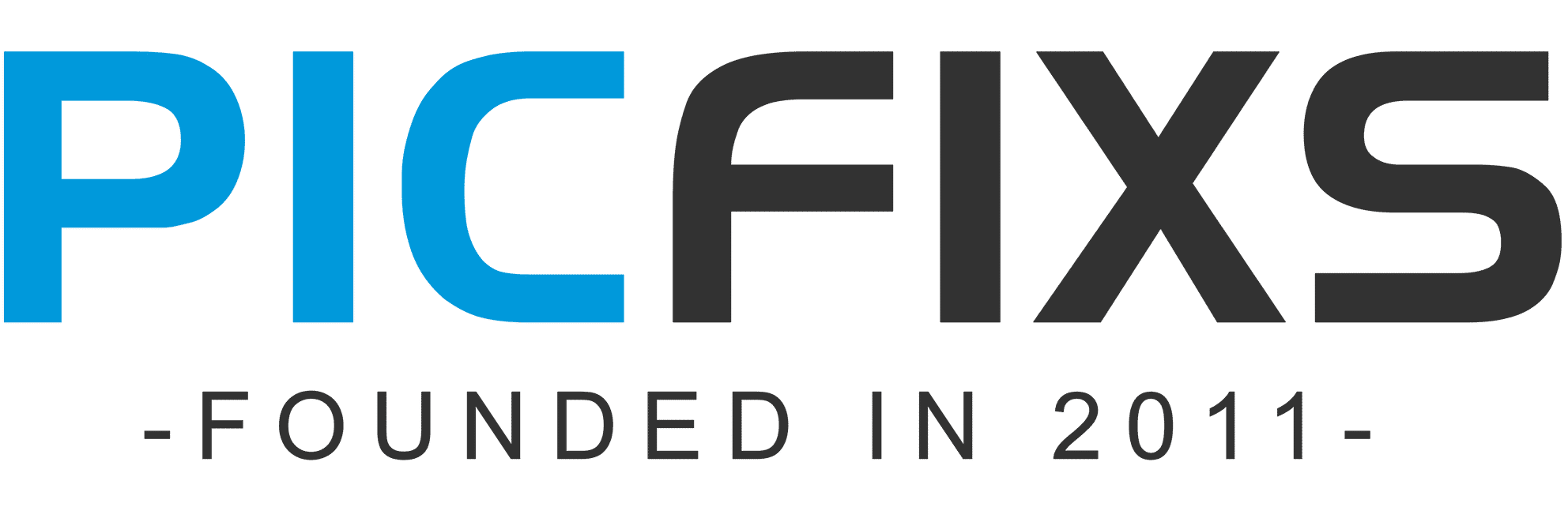Here’s a basic guide on how to edit photos in Google Photos:
- Open Google Photos:
- Go to the Google Photos website or open the Google Photos app on your mobile device.
- Select a Photo:
- Choose the photo you want to edit.
- Click on the Edit Icon:
- On the website, you’ll find an “Edit” button that looks like a pencil icon in the top-right corner. In the app, there will be an “Edit” button that looks like a pencil or a slider icon.
- Edit Options:
- You’ll have various editing options, which may include:
- Adjustments: For adjusting things like brightness, contrast, saturation, etc.
- Filters: Pre-set color and style adjustments.
- Crop and Rotate: For altering the composition of the photo.
- More Options: Which may include options like text, markup, etc.
- Make Your Edits:
- Use the tools provided to make the desired changes to your photo.
- Save Your Changes:
- Once you’re satisfied with your edits, click or tap “Save” or “Done”. Your edited photo will be saved.
- Revert to Original (optional):
- If you want to revert to the original, you can go back to the editing options and select “Revert to Original”. This will undo all your changes.
Remember, any edits you make in Google Photos are non-destructive, which means the original photo is always preserved. You can revert back to the original at any time.
Keep in mind that the availability of editing features may vary slightly depending on whether you’re using Google Photos on a website or through the mobile app, and also based on updates made by Google.
- What is Midjourney
 Discover the capabilities of Midjourney AI, learn how to effectively utilize the platform, and explore the advantages and disadvantages of the Midjourney AI image generator across its different pricing options.
Discover the capabilities of Midjourney AI, learn how to effectively utilize the platform, and explore the advantages and disadvantages of the Midjourney AI image generator across its different pricing options. - Brand identity elements
 In the vast marketing universe, imagery is pivotal in establishing and nurturing a brand’s identity. A brand’s visual choices are not merely aesthetic decisions but strategic moves that can significantly influence perception and performance. This Picfixs article explores the intricacies of selecting imagery that complements and enhances a brand’s essence, ensuring it resonates with the… Read more: Brand identity elements
In the vast marketing universe, imagery is pivotal in establishing and nurturing a brand’s identity. A brand’s visual choices are not merely aesthetic decisions but strategic moves that can significantly influence perception and performance. This Picfixs article explores the intricacies of selecting imagery that complements and enhances a brand’s essence, ensuring it resonates with the… Read more: Brand identity elements - 100 Best Mountain Captions and Mountain Quotes for Instagram
 Ready to scale new social media heights? Look no further than this treasure trove of 100 exhilarating captions and quotes, handpicked for your Instagram mountain posts!
Ready to scale new social media heights? Look no further than this treasure trove of 100 exhilarating captions and quotes, handpicked for your Instagram mountain posts! - Symmetry in Photography: A Creative Approach with Examples
 Delve into the enchanting realm of symmetry in photography as we showcase mesmerizing examples on our website. Experience the allure of perfectly mirrored images!
Delve into the enchanting realm of symmetry in photography as we showcase mesmerizing examples on our website. Experience the allure of perfectly mirrored images! - 11 Quarantine Photoshoot Ideas to Try at Home for Amazing Photos
 Looking for unique photoshoot ideas during quarantine? Explore the 11 creative suggestions that will help you capture unforgettable moments at home.
Looking for unique photoshoot ideas during quarantine? Explore the 11 creative suggestions that will help you capture unforgettable moments at home.